Overview
Training your AI assistant is the most crucial step in creating an effective conversational AI. This guide covers everything you need to know about building a comprehensive knowledge base that will enable your assistant to provide accurate, helpful responses to your users.Knowledge Sources Overview
Knowledge sources are the foundation of your AI assistant’s intelligence. They provide the specific information, data, and context that your assistant uses to generate accurate and helpful responses. Our platform supports multiple source types and advanced retrieval methods to ensure optimal performance.Supported Knowledge Source Types
📄 Document Sources
Upload and process various file formats:PDF Documents
Research papers, manuals, reports, and technical documentation
Word Documents
Policies, procedures, guides, and business documents (.docx, .doc)
Text Files
Plain text knowledge bases, FAQs, and simple content (.txt, .md)
Data Files
Structured Q&A pairs and data (.csv, .json, .html)
🔗 Link-Based Sources
Add knowledge directly from web sources:- Website URLs: Company pages, product information
- Documentation Links: Technical docs, API references
- Knowledge Base Articles: Help center content
- Blog Posts: Industry insights and updates
- FAQ Pages: Common questions and answers
🌐 Google Integration
Leverage Google’s vast information network:- Google Search Results: Real-time web information
- Google Docs: Collaborative documents
- Google Drive Files: Shared knowledge repositories
- Google Sites: Internal company wikis
Getting Started with Training
Step 1: Access the Knowledge Section
-
Navigate to Knowledge Sources
- Log in to neuraltalk.ai
- Select your assistant from the dashboard
- Click “Knowledge” in the left sidebar
-
View Your Knowledge Base
- See total character count and usage
- View all existing knowledge sources
- Monitor last crawled dates and status
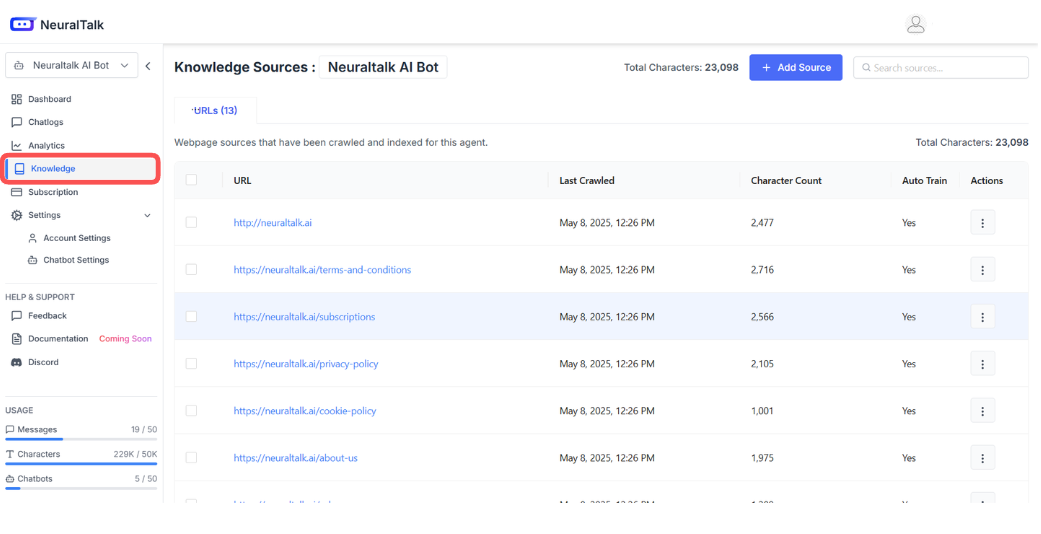
Step 2: Add Your First Knowledge Source
- Click “Add Source”
- Located in the top-right area of the Knowledge Sources page
- Choose from multiple upload options
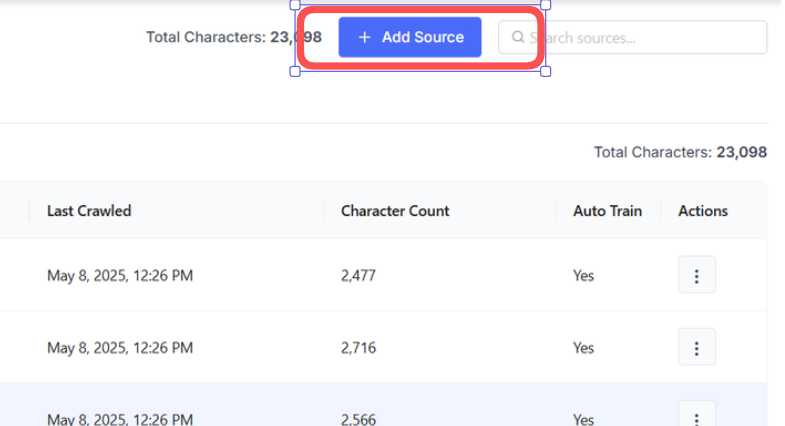
- Select Upload Method
- Documents and Images: Upload files directly
- URLs: Add web-based content
- Google Drive: Connect cloud-stored documents
Document Upload Training
Supported File Formats
Document Types
Document Types
- PDF Files (.pdf) - Manuals, guides, reports
- Microsoft Office: Word (.docx, .doc), PowerPoint (.pptx), Excel (.xlsx, .xls)
- Text Files (.txt, .md) - Plain text and markdown
- Data Files (.json, .csv, .html) - Structured content
Image Types
Image Types
- Common Formats: JPG, PNG, BMP, TIFF
- Modern Formats: HEIC (iPhone photos)
- Use Cases: Screenshots, diagrams, infographics
Upload Process
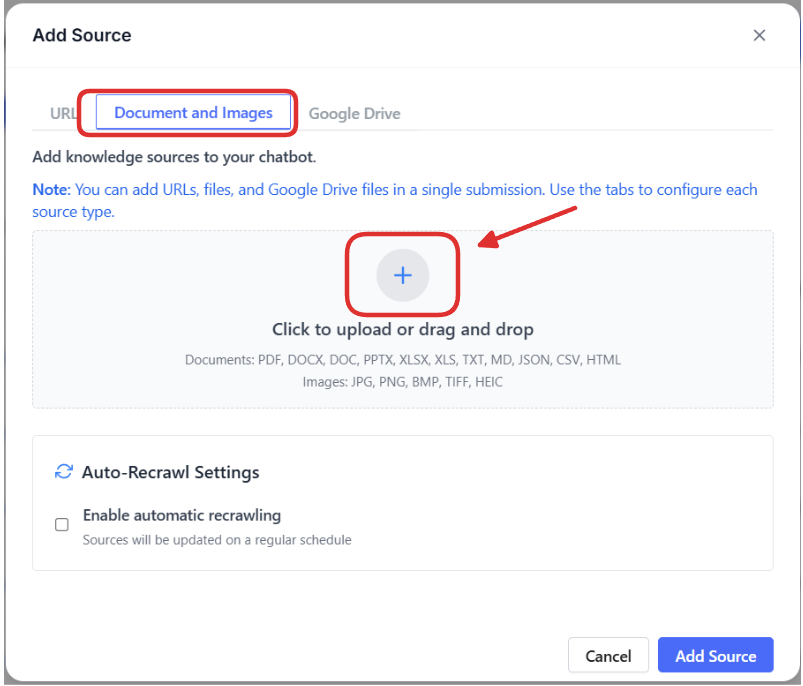
1
Prepare Your Documents
- Organize files with clear, descriptive names
- Ensure documents are up-to-date and accurate
- Use text-searchable PDFs (not scanned images)
- Include complete context and background information
2
Upload Files
- Drag and drop files into the upload area
- Or click to browse and select files
- Upload multiple documents at once
- Monitor character count usage
3
Configure Settings
- Enable auto-recrawl for frequently updated content
- Set appropriate source categories
- Add descriptive tags for organization
4
Process and Test
- Wait for documents to be processed and indexed
- Test your assistant with questions about the new content
- Verify accuracy and completeness of responses
Advanced Training Strategies
Content Organization
Categorize Content
- Group related documents together
- Use consistent naming conventions
- Create logical hierarchies
- Apply relevant tags
Quality Control
- Review content for accuracy
- Remove outdated information
- Ensure brand consistency
- Validate contact information
Training Best Practices
Start Small and Scale
Start Small and Scale
Begin with your most important documents and gradually add more content. This allows you to:
- Test the assistant’s responses early
- Identify knowledge gaps
- Refine your training approach
- Monitor performance improvements
Use Diverse Content Types
Use Diverse Content Types
Mix different types of content for comprehensive coverage:
- Official documentation and policies
- Frequently asked questions
- Product specifications and features
- Troubleshooting guides and procedures
- Company information and contact details
Regular Updates
Regular Updates
Keep your knowledge base current:
- Enable auto-recrawl for dynamic content
- Schedule regular content reviews
- Update information based on user feedback
- Remove outdated or incorrect content
Advanced Retrieval System
Smart Retrieval Options
Our intelligent retrieval system optimizes responses by:Contextual Retrieval
- Analyzes user query context and intent
- Selects the most relevant knowledge sources
- Prioritizes recent and frequently accessed content
- Considers user conversation history
Multi-Source Synthesis
- Combines information from multiple sources
- Provides comprehensive answers
- Eliminates contradictory information
- Ensures response consistency
Retrieval Modes
Single Source
Target specific knowledge sources for focused, fast responses
Multi-Source
Query across all sources for comprehensive information
Selective
Choose specific source combinations for custom strategies
Knowledge Base Management
Content Quality Control
1
Automatic Validation
- Content accuracy checks
- Duplicate detection and merging
- Freshness monitoring
- Quality scoring based on performance
2
Manual Review
- Regular content audits
- User feedback integration
- Performance analysis
- Continuous improvement
Performance Analytics
Track your knowledge base effectiveness:Usage Statistics
- Source utilization rates
- Most accessed content
- User engagement metrics
- Response success rates
Quality Metrics
- Response accuracy scores
- User satisfaction ratings
- Escalation rates
- Resolution times
Training for Specific Use Cases
Customer Support Assistant
Essential Content
Essential Content
- Product documentation and manuals
- Troubleshooting guides
- FAQ documents
- Contact information and hours
- Return and refund policies
Advanced Content
Advanced Content
- Escalation procedures
- Technical specifications
- Known issues and workarounds
- Account management procedures
- Billing and subscription information
Sales Assistant
Product Information
Product Information
- Feature descriptions and benefits
- Pricing and packages
- Comparison charts
- Use cases and examples
Sales Process
Sales Process
- Qualification questions
- Objection handling
- Next steps and follow-up
- Contact and demo scheduling
Internal Knowledge Base
Company Information
Company Information
- Policies and procedures
- HR information
- IT support guides
- Project documentation
Department-Specific
Department-Specific
- Role-specific procedures
- Tool and system guides
- Best practices
- Training materials
Troubleshooting Training Issues
Common Problems and Solutions
Assistant Not Using New Content
Assistant Not Using New Content
- Check if documents were processed successfully
- Verify content is relevant to user questions
- Review retrieval settings and priorities
- Test with specific questions about the content
Inaccurate or Inconsistent Responses
Inaccurate or Inconsistent Responses
- Review source content for accuracy
- Check for conflicting information across sources
- Add more specific examples and context
- Adjust model parameters and instructions
Poor Response Quality
Poor Response Quality
- Ensure content is well-structured and clear
- Add more comprehensive information
- Include examples and use cases
- Review and improve source organization
Monitoring and Optimization
Regular Maintenance
-
Weekly Reviews
- Check conversation logs for unanswered questions
- Identify knowledge gaps
- Review user feedback and ratings
- Update content based on new information
-
Monthly Analysis
- Analyze performance metrics
- Review source utilization
- Identify high-value content
- Plan content expansion
-
Quarterly Audits
- Comprehensive content review
- Update outdated information
- Reorganize knowledge structure
- Evaluate training effectiveness
Continuous Improvement
User Feedback
- Collect and analyze user ratings
- Review conversation transcripts
- Identify improvement opportunities
- Implement feedback-based changes
Performance Tracking
- Monitor response accuracy
- Track resolution rates
- Measure user satisfaction
- Optimize based on data