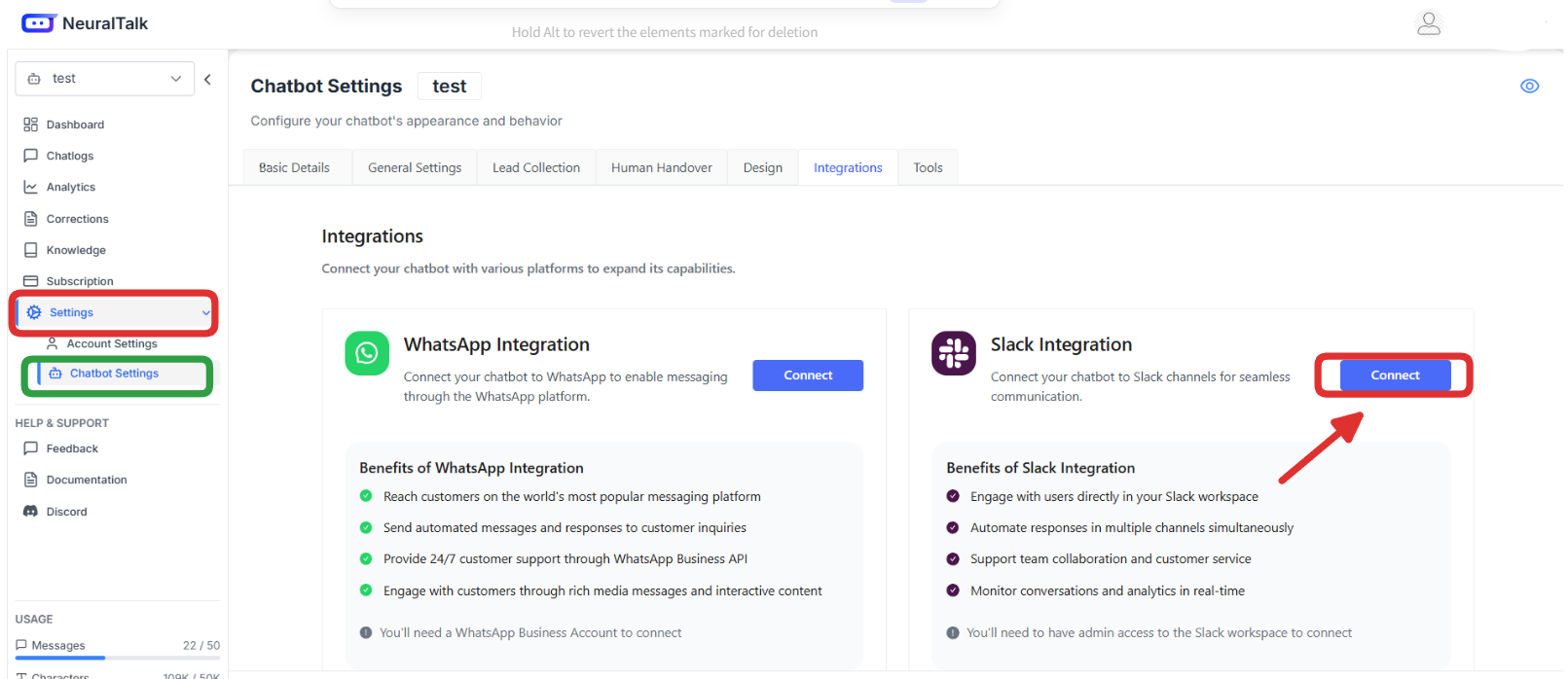
Overview
The Slack integration enables your NeuralTalk AI chatbot to:- 💼 Assist team members with internal knowledge and workflows
- 🎯 Respond to customer inquiries in shared channels
- 📨 Provide instant support in direct messages
- 🔔 Answer questions when mentioned in channels
- ⚡ Enhance productivity by automating routine queries
- 🤝 Support team collaboration and customer service
Prerequisites
Before setting up your Slack integration, you need:- ✅ An active NeuralTalk AI account
- 🤖 A created and trained chatbot on the NeuralTalk AI platform
- 🔑 Admin privileges in a Slack workspace
- 🏢 Access to your Slack workspace URL
Setup Process
Step 1: Access NeuralTalk AI Integration Settings
- Log in to your NeuralTalk AI dashboard
- Select the chatbot you want to connect to Slack
- Navigate to Settings in the left sidebar
- Click on Chatbot Settings from the expanded menu
- Navigate to the Integrations tab at the top of the page
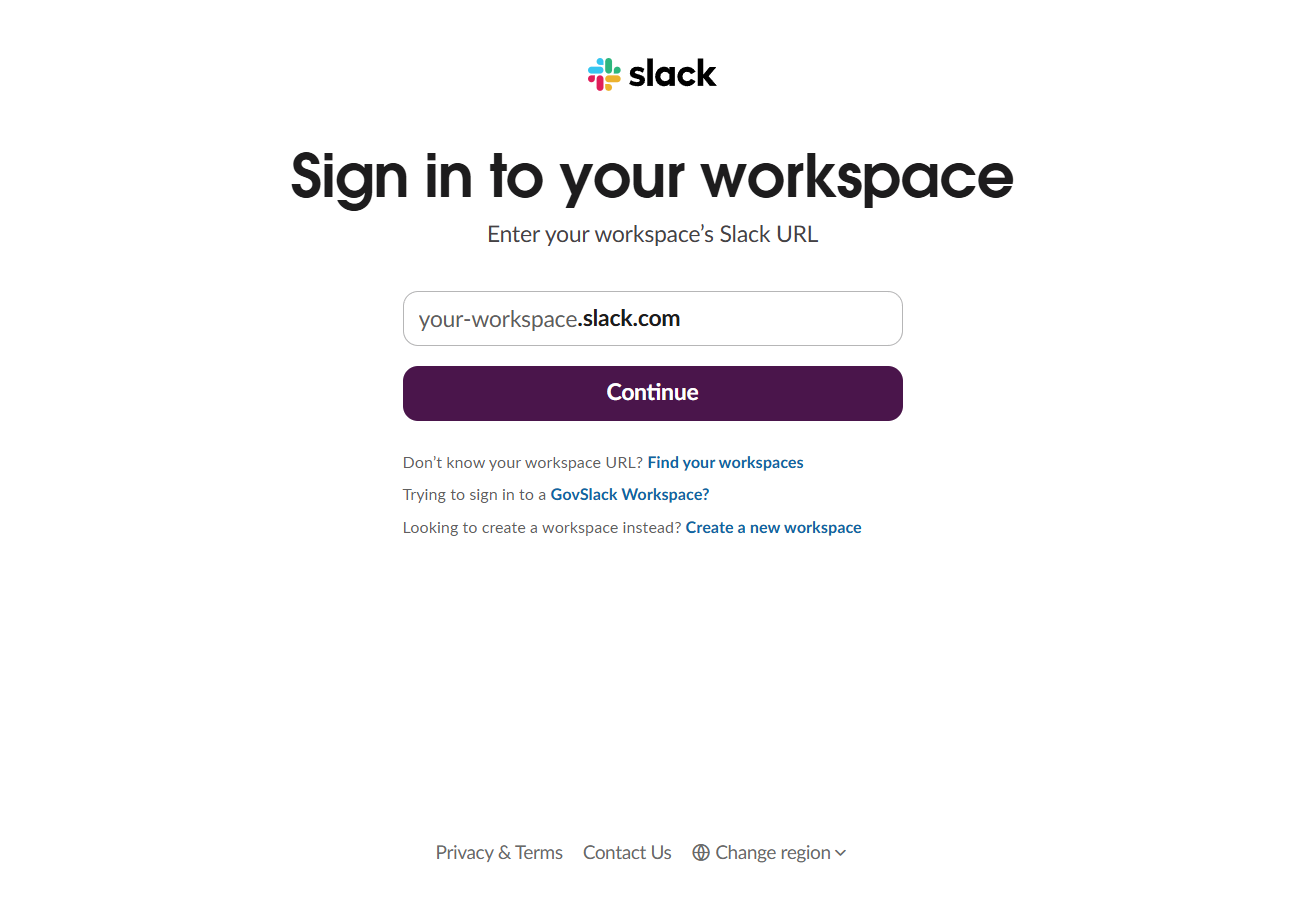
- Find the Slack Integration card
- Click the Connect button to start the integration process
Step 2: Enter Your Slack Workspace URL
When you click Connect, you’ll be redirected to Slack’s sign-in page: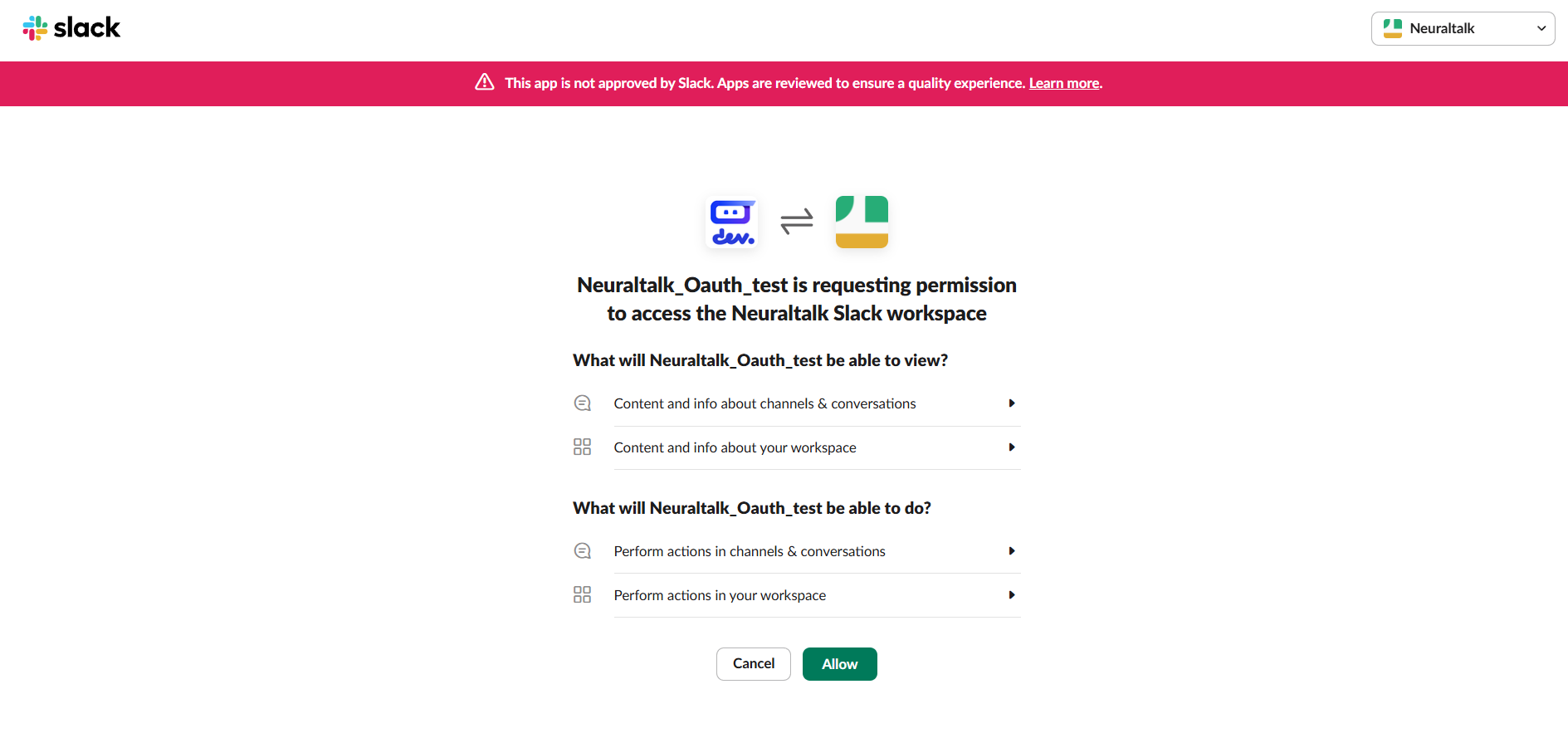
- Enter Your Workspace URL: Type your Slack workspace URL in the format
your-workspace.slack.com - Click Continue to proceed to the next step
- Don’t know your workspace URL? Click Find your workspaces
- Trying to sign in to a GovSlack Workspace? Click the GovSlack link
- Need to create a workspace? Click Create a new workspace
Step 3: Authorize NeuralTalk AI Access
After entering your workspace URL, you’ll see the OAuth permission screen: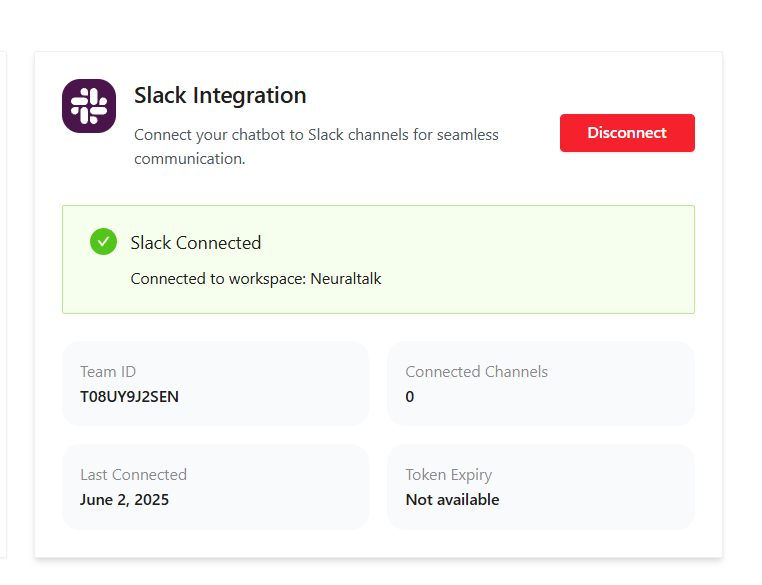
- 💬 Content and info about channels & conversations
- 🏢 Content and info about your workspace
- ✍️ Perform actions in channels & conversations
- ⚙️ Perform actions in your workspace
- Review Permissions: Carefully review the requested permissions
- Click Allow to grant these permissions to NeuralTalk AI
- Click Cancel if you want to abort the integration
Step 4: Verify Successful Connection
After successful authorization, you’ll be redirected back to your NeuralTalk AI dashboard where you should see:
- ✅ Slack Connected
- Connected to workspace: [Your workspace name]
- Team ID: Your Slack workspace team ID
- Connected Channels: Number of channels the bot has access to
- Last Connected: Date of connection
- Token Expiry: Current status of your bot token
How It Works
Once connected, your NeuralTalk AI bot will:📱 Direct Message Interactions
- Instant Responses: Responds to all messages sent directly to the bot
- Private Support: Handles confidential inquiries privately
- Personal Assistant: Acts as a personal AI assistant for team members
🏢 Channel Interactions
- Mention-Based: Only responds when explicitly mentioned (e.g., @NeuralTalk)
- Thread Support: Can participate in threaded conversations
- Public Knowledge: Shares knowledge accessible to all channel members
🧠 AI Processing
- Context Aware: Understands conversation context and history
- Knowledge Base: Leverages your trained knowledge base
- Natural Language: Processes and responds in natural language
Usage Examples
Team Collaboration Scenarios
HR Inquiries:Interactive Features
Quick Commands:@NeuralTalk help- Show available commands@NeuralTalk status- Check system status@NeuralTalk docs [topic]- Find documentation
- 📄 Relevant documentation links
- 👥 Subject matter experts to contact
- 🔗 Related tools or resources
Troubleshooting
Common Issues & Solutions
🚫 Bot Not Responding in Channels
- Check Mentions: Ensure you’re using @BotName to mention the bot
- Channel Access: Verify the bot has been added to the channel
- Permissions: Confirm the bot has necessary channel permissions
- Connection Status: Check integration status in NeuralTalk dashboard
📱 Bot Not Responding in DMs
- Direct Message: Make sure you’re in a direct message with the bot
- Bot Online Status: Verify the bot appears online in Slack
- Token Validation: Check if the access token is still valid
- Workspace Access: Confirm the bot hasn’t been removed from the workspace
⚠️ Permission Errors
- Admin Rights: Ensure you have admin rights to authorize the bot
- Workspace Policies: Check if your workspace has app restrictions
- Re-authorization: Try disconnecting and reconnecting the integration
- IT Approval: Some enterprises require IT approval for new apps
🔄 Connection Issues
- Token Expiry: Slack tokens may expire and need renewal
- Network Issues: Check for network connectivity problems
- API Limits: Verify you haven’t exceeded Slack’s API rate limits
- Service Status: Check both Slack and NeuralTalk service status
Best Practices
Team Onboarding
- 📢 Announce the Bot: Let your team know about the new AI assistant
- 📚 Create Guidelines: Establish when and how to use the bot
- 🎯 Set Expectations: Explain what the bot can and cannot do
- 👥 Train Champions: Have power users help others learn
Knowledge Management
- 🔄 Keep Updated: Regularly update your bot’s knowledge base
- 🎯 Focus Content: Train on your team’s most common questions
- 📊 Analyze Usage: Use analytics to identify knowledge gaps
- 🔍 Quality Control: Regularly review and improve responses
Channel Strategy
- 🎯 Strategic Placement: Only add the bot to relevant channels
- 🤫 Reduce Noise: Configure quiet hours and response triggers
- 🧵 Use Threads: Encourage threaded conversations for detailed discussions
- 📋 Clear Purpose: Communicate each channel’s bot usage purpose
Security & Privacy
- 🔒 Data Protection: Understand what data the bot accesses
- 👥 Access Control: Regularly review who can interact with the bot
- 📋 Audit Logs: Monitor bot interactions for security
- 🔄 Regular Reviews: Periodically review permissions and access
Disconnecting Your Integration
To disconnect your Slack integration:From NeuralTalk AI Dashboard
- Navigate: Go to Settings > Chatbot Settings > Integrations
- Find Slack: Locate the Slack integration card
- Disconnect: Click the red Disconnect button
- Confirm: Confirm the disconnection when prompted
From Slack Workspace
- Workspace Settings: Go to your Slack workspace settings
- Manage Apps: Navigate to Apps > Manage
- Find NeuralTalk: Locate the NeuralTalk AI app
- Remove: Click Remove App to completely uninstall
Need Help?
For additional support with your Slack integration:- 📧 Email Support: [email protected]
- 📖 Documentation: docs.neuraltalk.ai
- 💬 Community: Join our Discord for peer support and tips
- 🎥 Video Tutorials: Check our YouTube channel for setup guides
- 📱 Slack Support: Slack’s API documentation for platform-specific issues