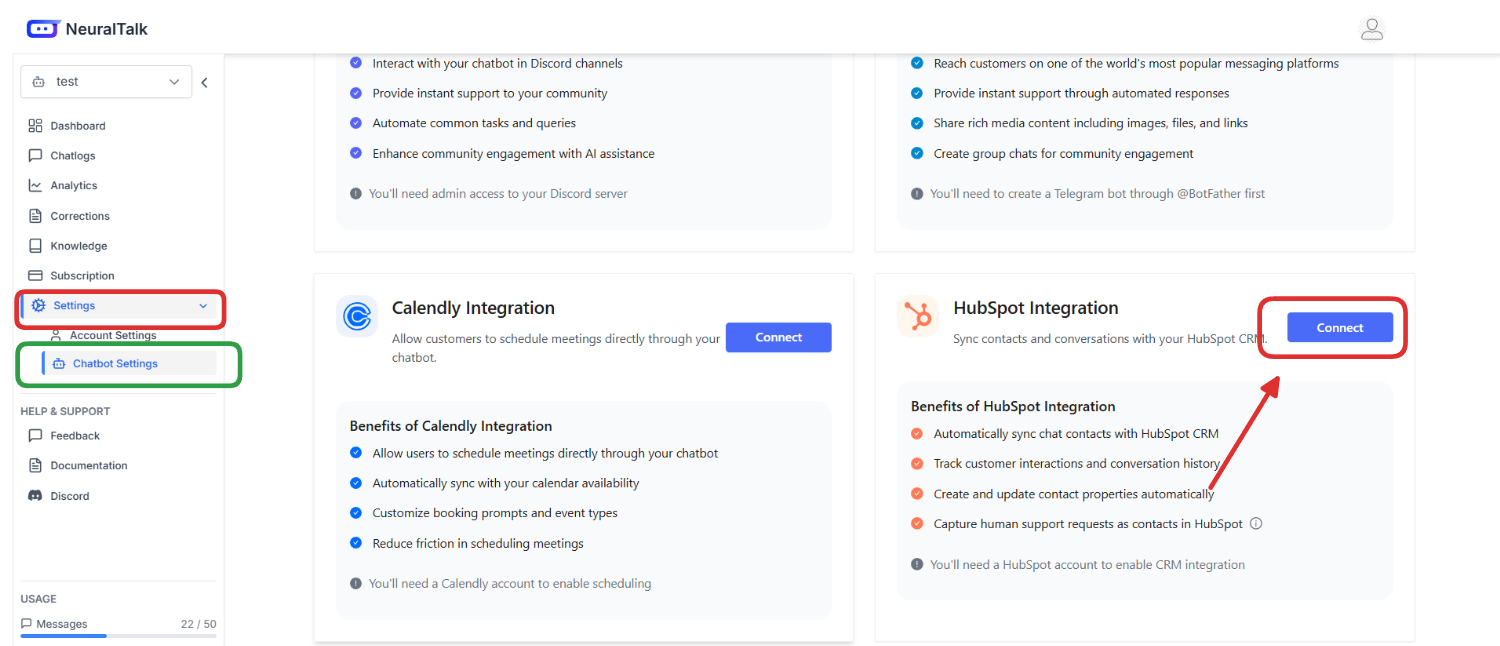
Overview
The HubSpot integration enables your NeuralTalk AI chatbot to:- 🎯 Automatically sync chat contacts with HubSpot CRM
- 📊 Track customer interactions and conversation history
- 🔄 Create and update contact properties automatically
- 📞 Capture human support requests as contacts in HubSpot
- 📈 Streamline your sales pipeline with qualified leads
- 💼 Provide complete conversation context for your sales team
Benefits of HubSpot Integration
- ✅ Automatic Lead Capture: Convert chat users into HubSpot contacts with zero manual effort
- 📋 Human Support Request Tracking: All human support requests are automatically logged in HubSpot with conversation history
- 📄 Detailed Conversation Context: Chat transcripts are attached to contacts, providing full context for your sales team
- 🏷️ Lead Status Tracking: New contacts are marked with “NEW” lead status for easy follow-up
- 🔄 Seamless Customer Journey: Track the path from initial chat interaction through your sales pipeline
- 🔗 Data Synchronization: Real-time sync between your chatbot and HubSpot CRM
You’ll need a HubSpot account to enable CRM integration with your chatbot conversations.
Prerequisites
Before setting up your HubSpot integration, you need:- ✅ An active NeuralTalk AI account
- 🤖 A created and trained chatbot on the NeuralTalk AI platform
- 🏢 A HubSpot account (any tier - Free, Starter, Professional, or Enterprise)
- 🔑 Admin access to your HubSpot account for authorization
Setup Process
Step 1: Access NeuralTalk AI Integration Settings
- Log in to your NeuralTalk AI dashboard
- Select the chatbot you want to connect to HubSpot
- Navigate to Settings in the left sidebar
- Click on Chatbot Settings from the expanded menu
- Navigate to the Integrations tab at the top of the page
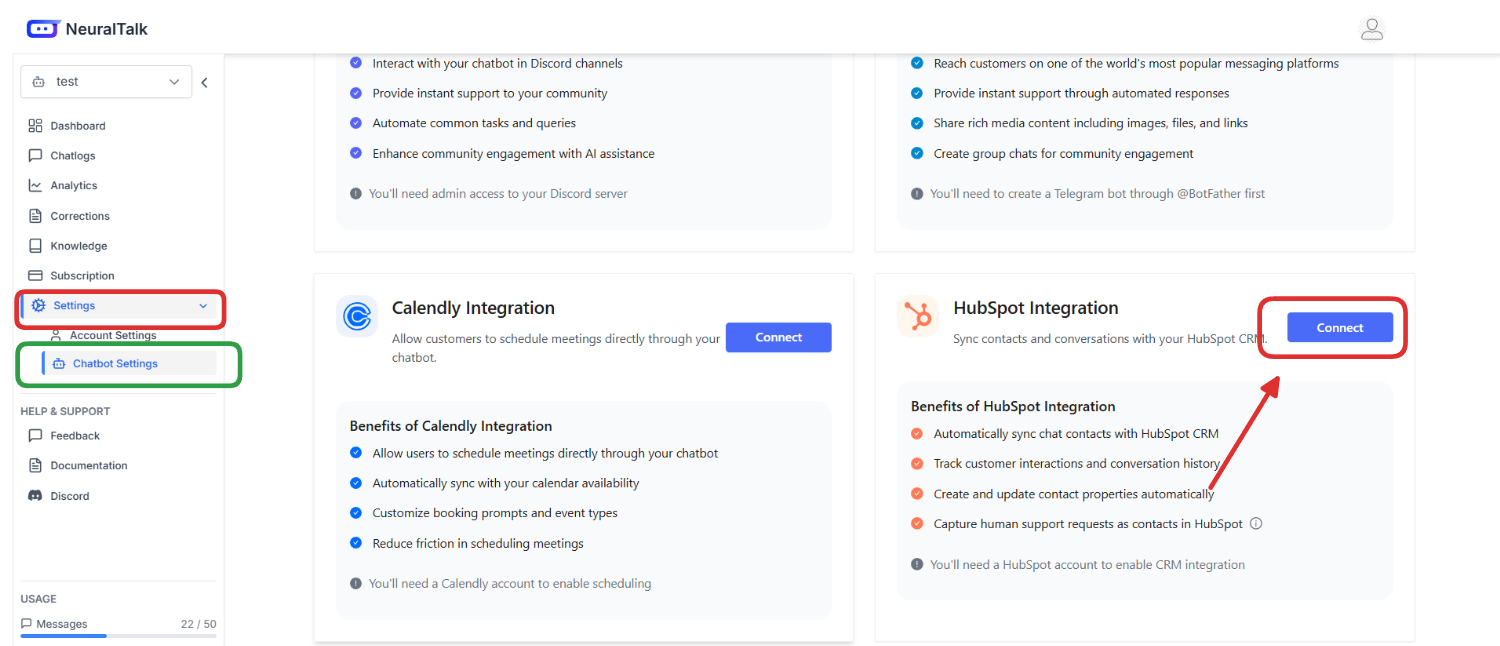
- Find the HubSpot Integration card
-
Review the benefits of HubSpot integration:
- Automatically sync chat contacts with HubSpot CRM
- Track customer interactions and conversation history
- Create and update contact properties automatically
- Capture human support requests as contacts in HubSpot
- Click the Connect button to start the integration process
Step 2: Connect Your HubSpot Account
When you click Connect, you’ll be redirected to the HubSpot authorization page: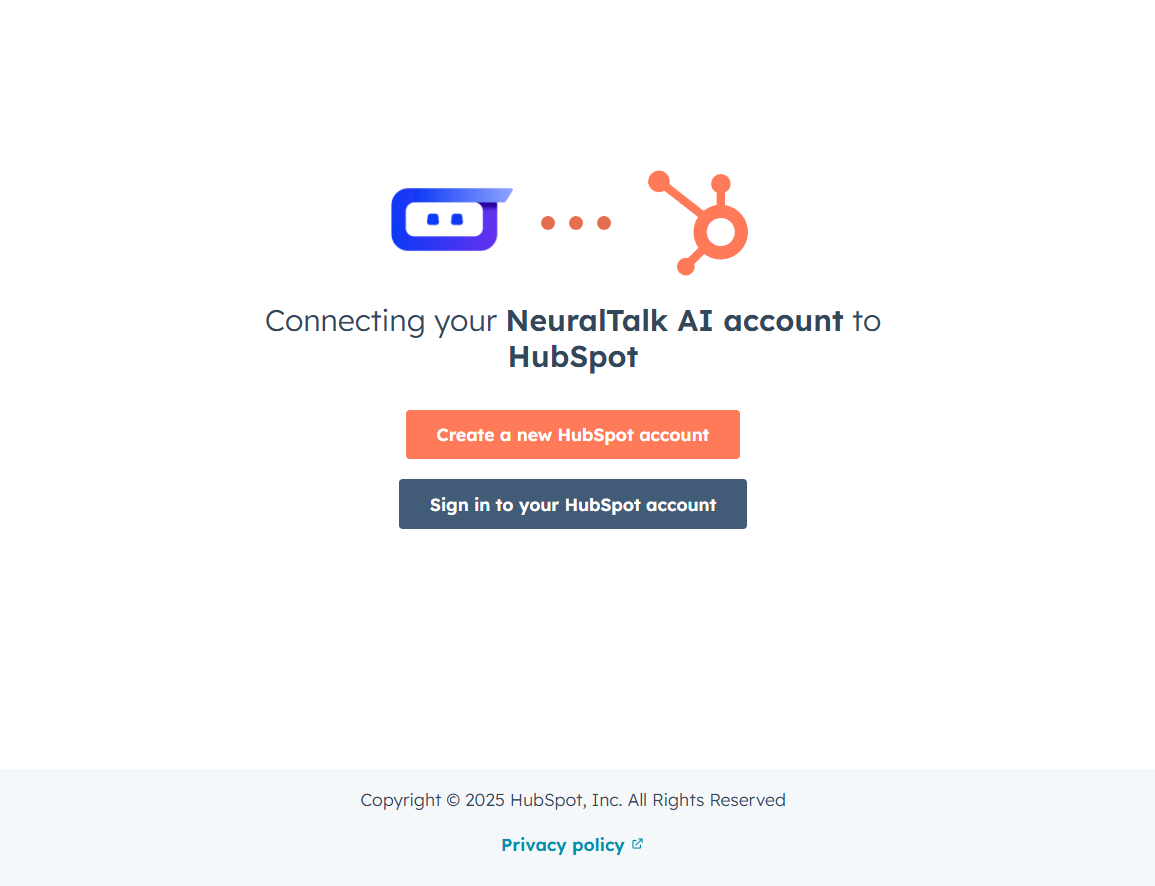
- Create a new HubSpot account - If you don’t have a HubSpot account yet
- Sign in to your HubSpot account - If you already have an existing HubSpot account
Step 3: Choose Your HubSpot Account
After signing in, you’ll see the account selection screen: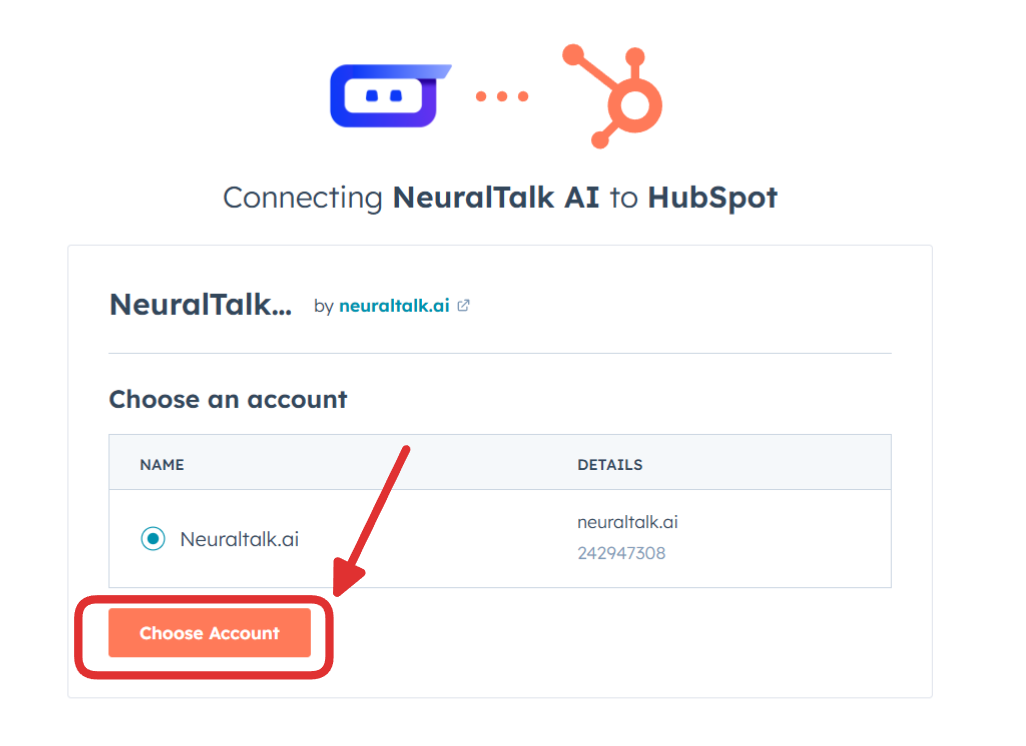
- Choose an account from the list of available accounts
-
Account Details will show:
- NAME: Your HubSpot account name (e.g., NeuralTalk.ai)
- DETAILS: Your HubSpot domain and Portal ID
- Select your desired account by clicking the radio button
- Click Choose Account to proceed with the authorization
Step 4: Verify Successful Connection
After successful authorization, you’ll be redirected back to your NeuralTalk AI dashboard: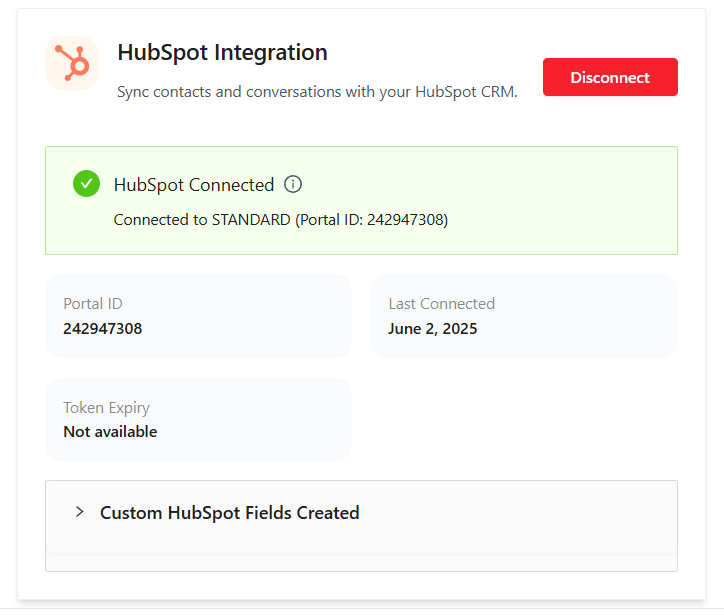
- ✅ HubSpot Connected
- Connected Portal: Your HubSpot account details
- Portal ID: Your unique HubSpot Portal ID (e.g., 242947308)
- Last Connected: Date and time of connection
- Token Expiry: Current status of your access token
- Custom HubSpot Fields Created: Expandable section showing the custom fields that were automatically created in your HubSpot account for storing chatbot data
How It Works
Once connected, your NeuralTalk AI-HubSpot integration will:🎯 Lead Capture Process
- User Interaction: When users engage with your chatbot and provide contact information
- Automatic Sync: Contact details are instantly synced to your HubSpot CRM
- Lead Classification: New contacts are automatically tagged with “NEW” lead status
- Context Preservation: Complete conversation history is attached to each contact
📞 Human Support Workflow
- Support Request: User requests human assistance through the chatbot
- Contact Creation: A new contact (or update existing) is created in HubSpot
- Context Transfer: Full conversation transcript is attached as a note
- Follow-up Ready: Your team has complete context for immediate follow-up
🔄 Data Synchronization
- Real-time Updates: Contact information syncs instantly between platforms
- Custom Fields: Specialized fields store chatbot-specific information
- Activity Timeline: All interactions are recorded in HubSpot’s timeline
- Lead Scoring: Integrate with HubSpot’s lead scoring system
Custom Fields Created
The integration automatically creates the following custom fields in your HubSpot contacts:| Field Name | Description | Purpose |
|---|---|---|
chatbot_session_id | Unique ID of the chat session | Track individual chat sessions |
chatbot_source | Name of the chatbot that generated the lead | Identify which bot created the contact |
last_chatbot_interaction | Timestamp of the last interaction | Track engagement recency |
human_support_requested | Whether human support was requested | Flag contacts needing follow-up |
human_support_message | The support request message from the user | Context for support teams |
conversation_history | Complete chat transcript | Full conversation context |
platform | Platform identifier (always “NeuralTalk AI”) | Source identification |
- Lead Status: Automatically set to “NEW” for all chatbot-generated contacts
- Contact Notes: Complete conversation history attached as detailed notes
- Source: Tagged as originating from NeuralTalk AI chatbot
- Activity Timeline: All interactions logged with timestamps
Usage Examples
Lead Generation Scenario
Marketing Website Lead Capture:Customer Support Scenario
Human Support Request:Sales Qualification Scenario
Product Demo Request:Advanced Configuration
HubSpot Workflow Integration
Automatic Lead Assignment:- Create HubSpot workflows triggered by “Source = NeuralTalk AI”
- Automatically assign leads to appropriate sales reps
- Set up email notifications for high-priority leads
- Create tasks for immediate follow-up
- Assign points for chatbot engagement
- Higher scores for human support requests
- Bonus points for detailed conversations
- Integration with existing lead scoring models
Custom Field Mapping
Additional Field Customization:- Industry Detection: Map conversation topics to industry fields
- Company Size: Extract company information from conversations
- Pain Points: Identify and categorize customer challenges
- Product Interest: Track which products/services were discussed
Automation Rules
Follow-up Automation:- Immediate: Human support requests get instant notification
- Same Day: High-intent leads assigned within 2 hours
- Weekly: Regular lead nurturing sequences
- Monthly: Re-engagement campaigns for inactive contacts
Monitoring & Analytics
HubSpot CRM Integration Analytics
Contact Creation Metrics:- 📊 Daily Contacts Created: Track new contacts from chatbot interactions
- 📈 Conversion Rates: Percentage of chatbot users becoming leads
- 🎯 Lead Quality Scores: Average lead scores for chatbot-generated contacts
- 📞 Support Request Volume: Number of human support escalations
- 💰 Revenue Attribution: Track deals originating from chatbot interactions
- ⏱️ Sales Cycle Speed: Compare chatbot leads vs other sources
- 🏆 Win Rates: Success rates for chatbot-generated opportunities
- 📊 ROI Analysis: Return on investment for chatbot integration
Custom Reporting
HubSpot Dashboard Setup:- Chatbot Lead Performance: Custom report showing all NeuralTalk AI leads
- Conversation Quality: Analysis of conversation length and engagement
- Support Escalation Trends: Track human support request patterns
- Revenue Attribution: Connect chatbot interactions to closed deals
Troubleshooting
Common Issues & Solutions
🚫 Contacts Not Syncing- Check Connection: Verify HubSpot integration shows “Connected”
- Token Validation: Ensure access token hasn’t expired
- Permissions: Confirm account has proper HubSpot permissions
- API Limits: Check if HubSpot API limits have been reached
- Field Creation: Custom fields are created automatically on first use
- Permission Check: Ensure integration has field creation permissions
- Manual Creation: Fields can be manually created in HubSpot if needed
- Field Mapping: Verify field names match expected values
- Email Matching: HubSpot uses email as primary identifier
- Deduplication: Enable HubSpot’s automatic deduplication rules
- Data Cleanup: Use HubSpot tools to merge duplicate contacts
- Prevention: Set up proper matching rules in HubSpot
- Token Refresh: Disconnect and reconnect the integration
- Account Access: Verify HubSpot account is active and accessible
- Network Issues: Check for connectivity problems
- Service Status: Check both HubSpot and NeuralTalk AI service status
Getting Help
If you need assistance:- 📖 Documentation: Review this guide and troubleshooting section
- 🧪 Test Integration: Try creating a test contact through the chatbot
- 📧 Support Team: Contact [email protected]
- 🎯 HubSpot Support: For HubSpot-specific issues, contact HubSpot support
Best Practices
CRM Organization
- 🏷️ Lead Tagging: Use consistent tags for chatbot-generated leads
- 📋 Custom Views: Create HubSpot views specifically for chatbot contacts
- 🎯 Lead Scoring: Incorporate chatbot engagement into lead scoring
- 📊 Regular Cleanup: Maintain data quality with regular contact audits
Sales Process Optimization
- ⚡ Quick Follow-up: Respond to human support requests within 1 hour
- 📝 Context Review: Always check conversation history before contacting leads
- 🎯 Personalization: Use conversation context to personalize outreach
- 📈 Performance Tracking: Monitor conversion rates and optimize accordingly
Data Management
- 🔄 Regular Sync: Monitor sync status and resolve issues quickly
- 📊 Quality Control: Review and improve chatbot responses based on lead quality
- 🎯 Segmentation: Use chatbot data for better contact segmentation
- 📈 Reporting: Create regular reports on chatbot lead performance
Team Training
- 👥 Sales Training: Train sales team on using chatbot context
- 📚 CRM Usage: Ensure team understands custom fields and their purpose
- 🎯 Follow-up Protocols: Establish clear procedures for chatbot leads
- 📊 Performance Reviews: Regular assessment of chatbot-to-sale conversion
Security Considerations
Data Protection
- 🔐 Encryption: All data transmission encrypted using industry standards
- 🛡️ Token Security: HubSpot access tokens securely stored and managed
- 📋 Compliance: GDPR, CCPA, and SOX compliance maintained
- 🔍 Audit Logs: Complete audit trail of all data synchronization
Access Control
- 🔑 Permission Management: Integration respects HubSpot’s permission model
- 👤 User Authentication: Secure OAuth authentication with HubSpot
- 🏢 Account Isolation: Complete data isolation between different accounts
- ⏰ Token Management: Automatic token refresh and expiration handling
Privacy Protection
- 👁️ Data Minimization: Only necessary contact data is synchronized
- 🗑️ Data Retention: Configurable data retention policies
- 📊 Consent Management: Integration with HubSpot’s consent management
- 🔒 PII Protection: Special handling of personally identifiable information
Pricing & Limits
HubSpot API Limits
- 📊 Daily Limits: Standard HubSpot API limits apply (varies by plan)
- 👥 Contact Limits: No additional limits beyond your HubSpot plan
- 📁 Storage: Contact data counts toward HubSpot storage limits
- 📈 Scaling: Integration scales with your HubSpot plan tier
NeuralTalk AI Integration
- ✅ Included: HubSpot integration included in all paid plans
- 💬 Contact Sync: No additional fees for contact synchronization
- 💰 No Hidden Costs: No setup fees or monthly integration charges
- 📊 Full Analytics: Complete integration analytics included
Disconnecting Your Integration
To disconnect your HubSpot integration:From NeuralTalk AI Dashboard
- Navigate: Go to Settings > Chatbot Settings > Integrations
- Find HubSpot: Locate the HubSpot integration card
- Disconnect: Click the red Disconnect button
- Confirm: Confirm the disconnection when prompted
What Happens When You Disconnect
- ✋ Stops Syncing: New chatbot interactions won’t sync to HubSpot
- 📊 Data Retained: Existing contacts and data remain in HubSpot
- 🔄 Reconnection: You can reconnect anytime with the same account
- 🏷️ Field Preservation: Custom fields remain in your HubSpot account
Data Cleanup (Optional)
If you want to remove chatbot-related data from HubSpot:- Export Data: Export chatbot contacts for backup
- Remove Contacts: Delete contacts created by NeuralTalk AI (optional)
- Custom Fields: Remove custom fields if no longer needed
- Workflows: Update any workflows that reference NeuralTalk AI data
Use Cases by Industry
SaaS Companies
- Lead Qualification: Pre-qualify leads before sales calls
- Product Demos: Capture demo requests with context
- Feature Requests: Track product feedback in CRM
- Churn Prevention: Identify at-risk customers early
E-commerce
- Customer Support: Escalate complex issues with full context
- Product Inquiries: Capture interest in specific products
- Return Requests: Process returns with conversation history
- Upsell Opportunities: Identify expansion opportunities
Professional Services
- Consultation Requests: Capture leads with specific needs
- Project Inquiries: Track potential projects and requirements
- Client Onboarding: Streamline new client intake process
- Expertise Matching: Connect clients with right specialists
Healthcare
- Appointment Scheduling: Capture appointment requests
- Insurance Verification: Collect insurance information
- Symptom Tracking: Record patient concerns and symptoms
- Follow-up Care: Coordinate post-treatment communication
Next Steps
After successful integration:-
🧪 Test the Integration:
- Create test contacts through your chatbot
- Verify data appears correctly in HubSpot
- Test human support request workflow
- Check custom field population
-
📊 Set Up HubSpot Workflows:
- Create automated lead assignment rules
- Set up notification workflows for support requests
- Configure lead scoring for chatbot interactions
- Establish follow-up task automation
-
👥 Train Your Team:
- Educate sales team on chatbot lead context
- Establish follow-up procedures for different lead types
- Create guidelines for using conversation history
- Set up performance tracking and KPIs
-
📈 Optimize Performance:
- Monitor lead quality and conversion rates
- Analyze conversation patterns for improvements
- Adjust chatbot responses based on HubSpot data
- Continuously refine lead qualification process
-
🔄 Scale Your Process:
- Expand chatbot to more pages/channels
- Integrate additional HubSpot features
- Consider advanced automation opportunities
- Explore other NeuralTalk AI integrations
Need Help?
For additional support with your HubSpot integration:- 📧 Email Support: [email protected]
- 📖 Documentation: neuraltalk.ai
- 💬 Community Discord: Join our Discord for peer support and tips
- 🎥 Video Tutorials: Check our YouTube channel for setup guides
- 🏢 HubSpot Support: HubSpot’s help documentation for CRM-specific questions
- 📚 API Documentation: HubSpot API docs for advanced customization
Ready to connect your HubSpot CRM? Click the Connect button in your NeuralTalk AI dashboard to get started and begin turning conversations into qualified leads!