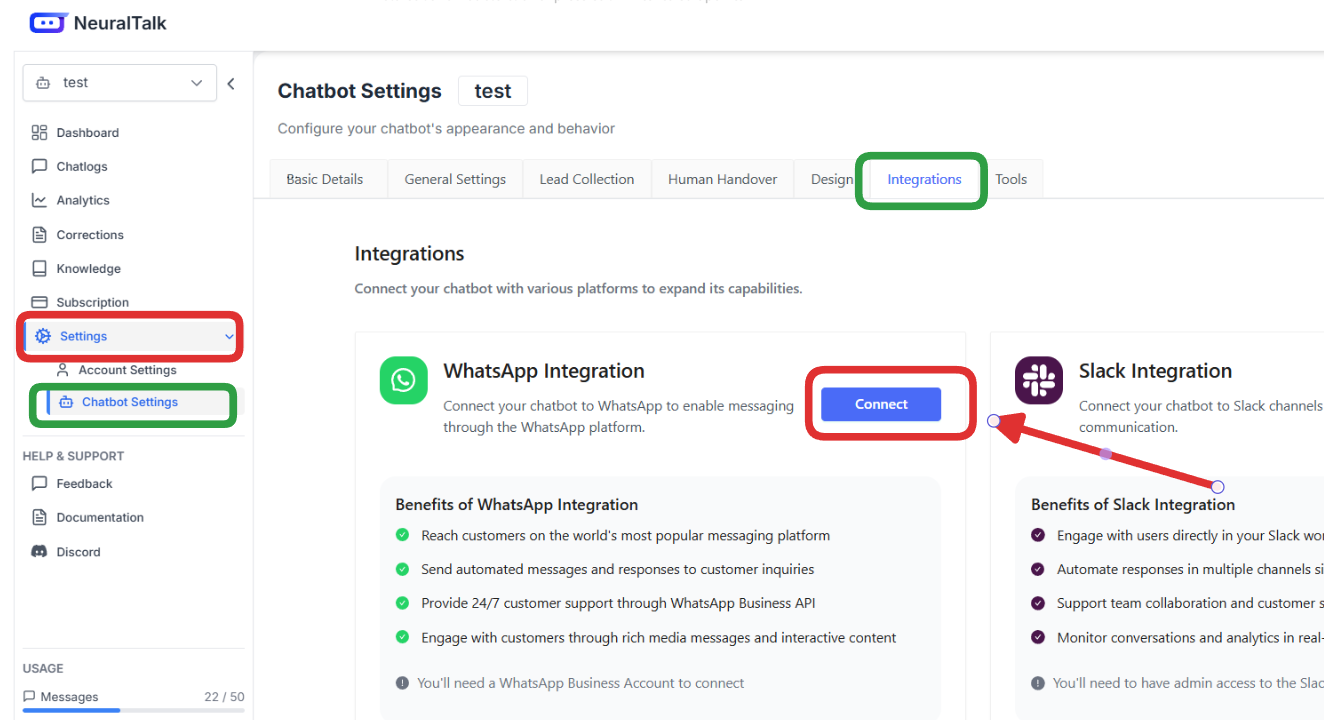
Overview
The WhatsApp integration allows your NeuralTalk AI chatbot to:- Respond to customers via WhatsApp Business messages
- Handle customer support inquiries automatically
- Process orders and provide product information
- Send automated notifications and updates
- Scale your customer service with AI-powered responses
- Support multimedia messages (text, images, documents)
Prerequisites
Before setting up your WhatsApp integration, you need:- An active NeuralTalk AI account
- A created and trained chatbot on the NeuralTalk AI platform
- A Facebook account (for Meta Business integration)
- A WhatsApp Business account
- Access to WhatsApp Business API (Meta Business account)
- A verified business phone number
Setup Process
Step 1: Access NeuralTalk AI Integration Settings
- Log in to your NeuralTalk AI dashboard
- Select the chatbot you want to connect to WhatsApp
- Navigate to Settings in the left sidebar
- Click on Chatbot Settings from the expanded menu
- Navigate to the Integrations tab at the top of the page
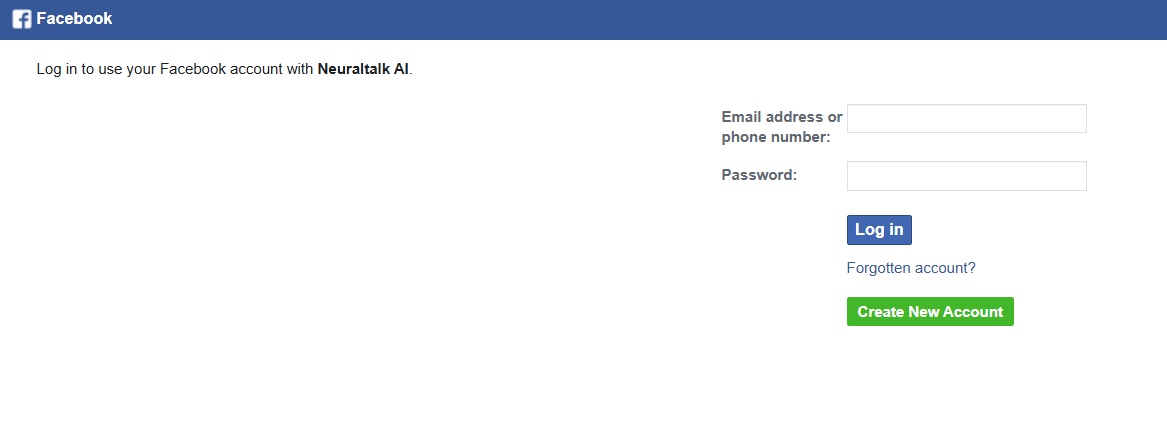
- Find the WhatsApp Integration card
- Click the Connect button to start the integration process
Step 2: Facebook Authentication for WhatsApp Business
When you click Connect, you’ll be redirected to Facebook’s login page to authenticate your account: Enter Facebook Credentials:- Email address or phone number associated with your Facebook account
- Password for your Facebook account
- Click Log in to proceed
- If you don’t have a Facebook account, click Create New Account to set one up
- Complete any two-factor authentication if enabled on your account
Step 3: Set Up WhatsApp Business API
After successful Facebook authentication, you’ll need to configure your WhatsApp Business API: Meta Business Account Setup:- Go to Meta Business Manager
- Create or select your business account
- Add your WhatsApp Business account to the business manager
- Navigate to WhatsApp Manager in your Meta Business account
- Add and verify your business phone number
- Complete the business verification process
- Generate API access credentials
- Save your Phone Number ID
- Copy your Access Token
- Note your Business Account ID
Step 4: Complete NeuralTalk AI Integration
Back in your NeuralTalk AI dashboard: Enter WhatsApp Business API Credentials:- Phone Number ID from Meta Business
- Access Token from WhatsApp Business API
- Business Account ID
- Webhook verification token (if required)
- Set up welcome messages
- Configure business hours
- Define auto-response settings
- Set up escalation rules
- Send a test message to verify the integration
- Check that responses are working correctly
- Verify webhook connectivity
- Click Save to establish the connection
Step 5: Configure Webhook and Permissions
Webhook Setup:- In Meta Developer Portal, configure webhook URL provided by NeuralTalk AI
- Subscribe to webhook events:
messagesmessage_deliveriesmessage_readsmessage_status
- Ensure your app has necessary WhatsApp permissions
- Submit for app review if required for production use
- Configure message templates for automated responses
How It Works
Once connected, your NeuralTalk AI WhatsApp bot will:- Incoming Messages: Automatically respond to messages sent to your WhatsApp Business number
- Media Support: Handle text messages, images, documents, and voice messages
- Template Messages: Send structured notifications and updates
- Interactive Messages: Support buttons and quick replies for better user experience
- Session Management: Maintain conversation context for natural interactions
Usage Examples
Customer Support Scenarios
Product Inquiries:Interactive Features
Quick Replies:- “Check Order Status”
- “Browse Products”
- “Contact Support”
- “Store Locations”
- [View Catalog] [Track Order] [Get Support]
Advanced Configuration
Message Templates
Set up approved message templates for business-initiated conversations: Order Confirmations:Interactive Elements Configuration
Quick Reply Setup:- Navigate to Chatbot Settings > Integrations > WhatsApp
- Go to “Quick Replies” section
- Add common responses like:
- “Yes” / “No”
- “More Info”
- “Speak to Agent”
- “Check Hours”
- “View Products”
- “Track Order”
- “Get Support”
- “Find Store”
Business Hours & Auto-Responses
Configure automated responses for different scenarios: Business Hours:- Set operating hours for immediate responses
- Configure after-hours auto-replies
- Set up weekend/holiday messages
- Define keywords that trigger human handoff
- Set up escalation rules for complex queries
- Configure VIP customer routing
Media & File Handling
Your WhatsApp bot can process various media types:Supported Media Types
- 📷 Images: Product photos, receipts, screenshots (up to 5MB)
- 📄 Documents: PDFs, invoices, manuals (up to 100MB)
- 🎵 Audio: Voice messages, audio files (up to 16MB)
- 🎥 Video: Product demos, tutorials (up to 16MB)
- 📍 Location: Store locations, delivery addresses
Media Response Examples
Customer sends product image →Monitoring & Analytics
Track your WhatsApp integration performance through your NeuralTalk AI dashboard:Key Metrics to Monitor
Message Volume:- Daily/weekly message counts
- Peak usage hours
- Response time averages
- Response rates to interactive messages
- Button click-through rates
- Quick reply usage
- Conversation resolution rates
- Escalation frequency
- Customer feedback scores
- Most asked questions
- Product inquiry trends
- Support ticket categories
Compliance & Best Practices
WhatsApp Business Policy Compliance
✅ Required Practices:- Only message customers who have opted in
- Respect the 24-hour messaging window for promotional content
- Use approved message templates for notifications
- Handle opt-out requests immediately
- Maintain professional communication standards
- Sending unsolicited promotional messages
- Using non-approved message templates
- Ignoring customer opt-out requests
- Sharing customer data inappropriately
Message Quality Guidelines
Best Practices:- Keep responses relevant and helpful
- Use clear, concise language
- Provide accurate, up-to-date information
- Include helpful links or resources when appropriate
- Maintain consistent brand voice across all interactions
- Respond promptly (within business hours)
Troubleshooting
Common Issues & Solutions
🚫 Bot Not Responding
- Check Connection Status: Verify integration shows “Connected” in dashboard
- Verify Phone Number: Confirm WhatsApp Business number is active and verified
- API Access: Check if access token is valid and hasn’t expired
- Webhook Status: Ensure webhook URL is receiving events properly
📱 Message Delivery Issues
- Rate Limits: Check if you’ve exceeded WhatsApp API rate limits
- Template Approval: Verify message templates are approved by Meta
- Policy Compliance: Ensure messages comply with WhatsApp’s policies
- API Errors: Review integration logs for error messages
⭐ Quality Rating Problems
- Customer Feedback: Review and address customer complaints promptly
- Message Relevance: Ensure all messages are relevant and not spam
- Opt-out Compliance: Honor opt-out requests immediately
- Quality Guidelines: Follow WhatsApp’s messaging best practices
Getting Support
If you need help:- Check the troubleshooting section above
- Review Meta’s WhatsApp Business API documentation
- Contact NeuralTalk AI support at [email protected]
- Join our community Discord for peer support
Security & Privacy
Data Protection
- 🔒 All communication encrypted end-to-end
- 🛡️ Secure API token storage and handling
- 📋 GDPR and privacy regulation compliance
- 🔐 Regular security audits and monitoring
Best Security Practices
- Keep API credentials secure and never share publicly
- Use webhook URLs with proper authentication
- Monitor for unusual activity or abuse
- Implement proper data retention policies
- Regular access token rotation
Pricing & Limits
WhatsApp Business API Costs
- 💬 Business-initiated conversations: Charged per conversation
- 🆓 Customer-initiated conversations: Free for 24 hours
- 📨 Template messages: Required for business-initiated messages
- 📊 Rate limits: Based on business verification status
NeuralTalk AI Integration
- WhatsApp integration included in all paid plans
- Message processing counted toward your plan limits
- No additional setup fees or hidden costs
Disconnecting Your Integration
To disconnect your WhatsApp integration:In NeuralTalk AI Dashboard:
- Go to Settings > Chatbot Settings > Integrations
- Find WhatsApp card and click Disconnect
- Confirm disconnection when prompted
In Meta Business Manager:
- Remove webhook configuration
- Revoke API access tokens if no longer needed
- Update app permissions as necessary
Clean Up:
- Export any important conversation data
- Notify customers of service changes if needed
- Update your business contact information
Next Steps
After successful integration:🧪 Test Thoroughly:
Send test messages and verify all features work📚 Train Your Bot:
Update knowledge base with WhatsApp-specific information📢 Announce to Customers:
Let customers know about your new WhatsApp support📊 Monitor Performance:
Track metrics and optimize based on usage patterns🔄 Iterate and Improve:
Regularly update responses and add new featuresNeed Help?
For additional support with your WhatsApp integration:- 📧 Email Support: [email protected]
- 📖 Documentation: docs.neuraltalk.ai
- 💬 Community: Join our Discord for peer support
- 🎥 Video Tutorials: Check our YouTube channel for setup guides