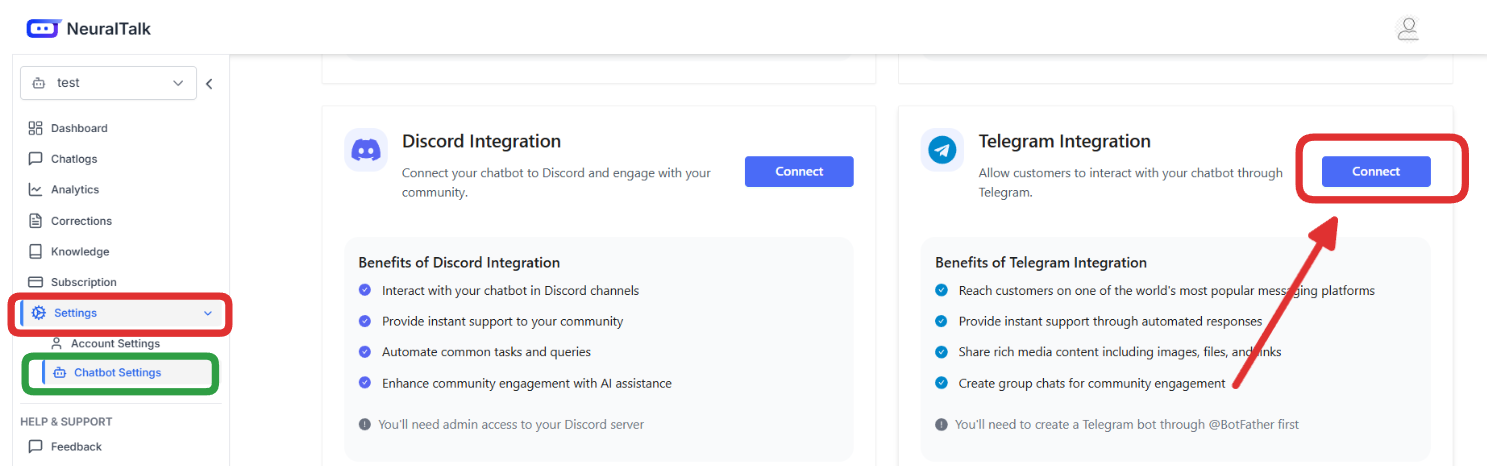
Overview
The Telegram integration enables your NeuralTalk AI chatbot to:- 🚀 Reach customers on one of the world’s most popular messaging platforms
- ⚡ Provide instant support through automated responses
- 📱 Share rich media content including images, files, and links
- 👥 Create group chats for community engagement
- 🤖 Handle both private conversations and group interactions
- 🔧 Process commands with the ”/” prefix for enhanced functionality
Prerequisites
Before setting up your Telegram integration, you need:- ✅ An active NeuralTalk AI account
- 🤖 A created and trained chatbot on the NeuralTalk AI platform
- 📱 A Telegram account
- 🔑 Access to create bots through BotFather
Setup Process
Step 1: Access NeuralTalk AI Integration Settings
- Log in to your NeuralTalk AI dashboard
- Select the chatbot you want to connect to Telegram
- Navigate to Settings in the left sidebar
- Click on Chatbot Settings from the expanded menu
- Navigate to the Integrations tab at the top of the page
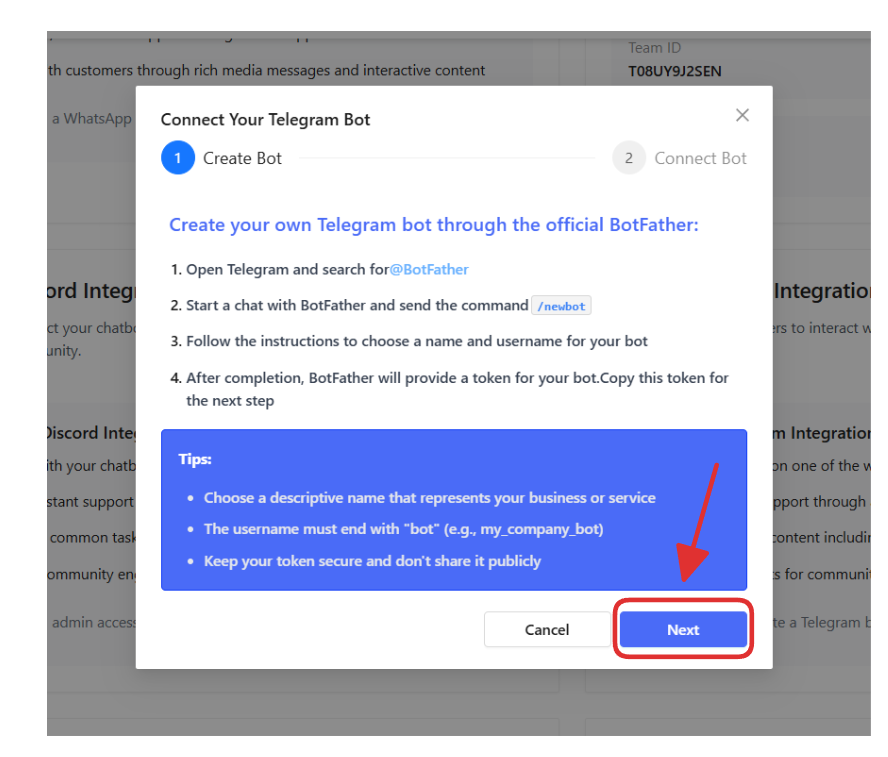
- Find the Telegram Integration card
- Click the Connect button to start the integration process
Step 2: Create Your Telegram Bot
When you click Connect, you’ll see the bot creation modal: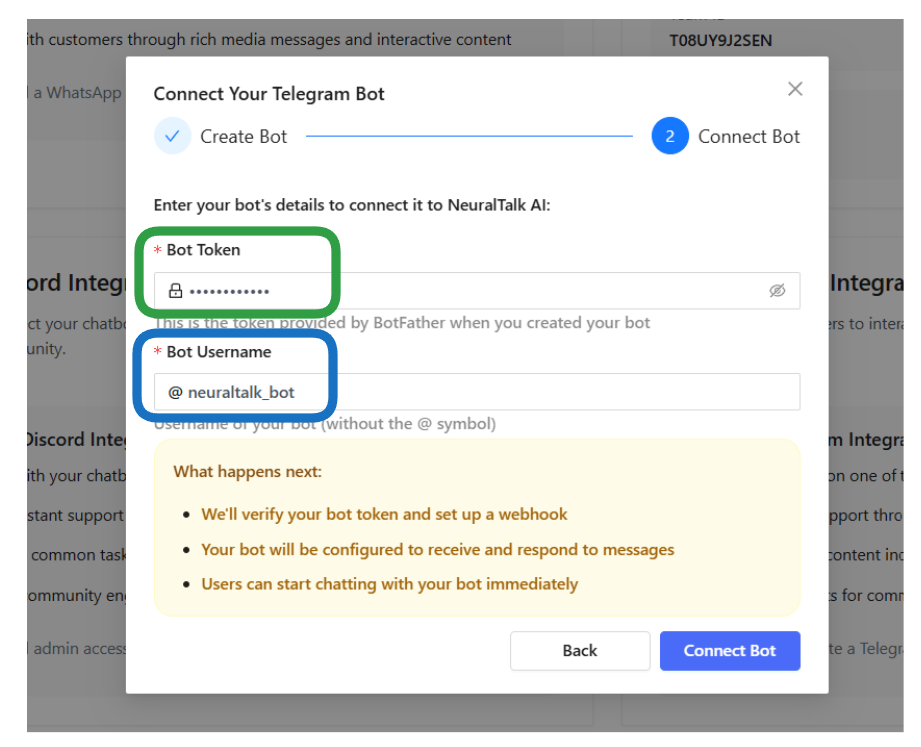
- Open Telegram and search for @BotFather
- Start a conversation with BotFather by clicking “Start” or sending
/start - Start a chat with BotFather and send the command
/newbot - BotFather will guide you through the bot creation process
- Follow the instructions to choose a name and username for your bot:
- Bot Name: Choose a descriptive name that represents your business or service
- Username: Must end with “bot” (e.g., my_company_bot)
- Requirements: The username must be unique across all Telegram bots
- After completion, BotFather will provide a token for your bot. Copy this token for the next step
123456789:ABCdefGhIJKlmNoPQRsTUVwxyZ
⚠️ Important: Keep this token secure and don’t share it publicly
💡 Tips:
- Choose a descriptive name that represents your business or service
- The username must end with “bot” (e.g., my_company_bot)
- Keep your token secure and don’t share it publicly
Step 3: Connect Your Bot to NeuralTalk AI
After creating your bot and obtaining the token, you’ll proceed to the connection step: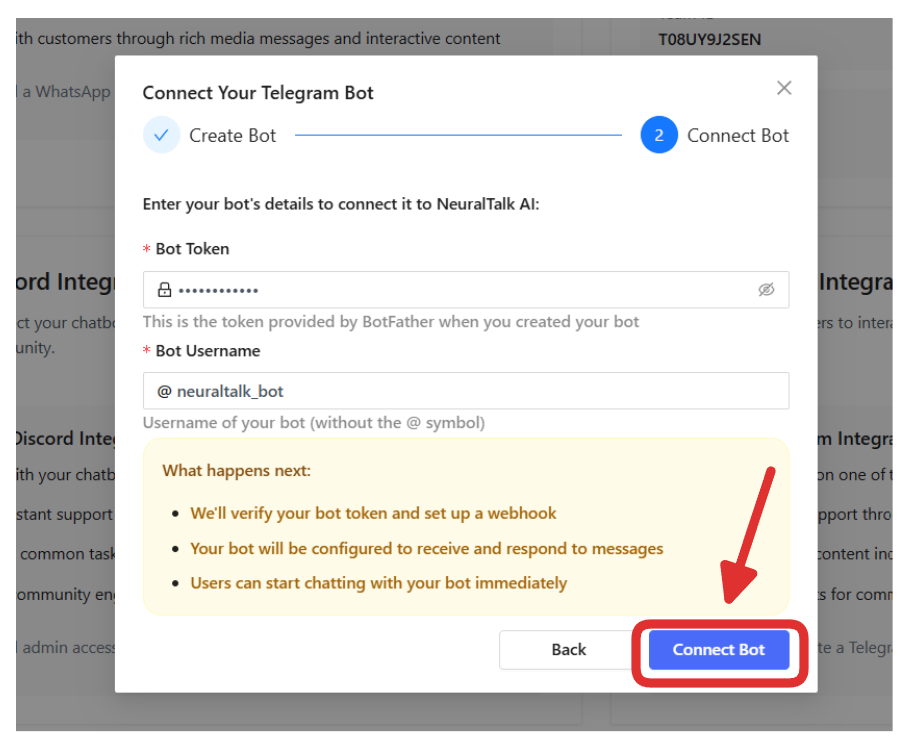
- Paste the token provided by BotFather when you created your bot
- This token is required for NeuralTalk AI to communicate with your Telegram bot
- Enter the username of your bot (without the @ symbol)
- This should match the username you set when creating the bot
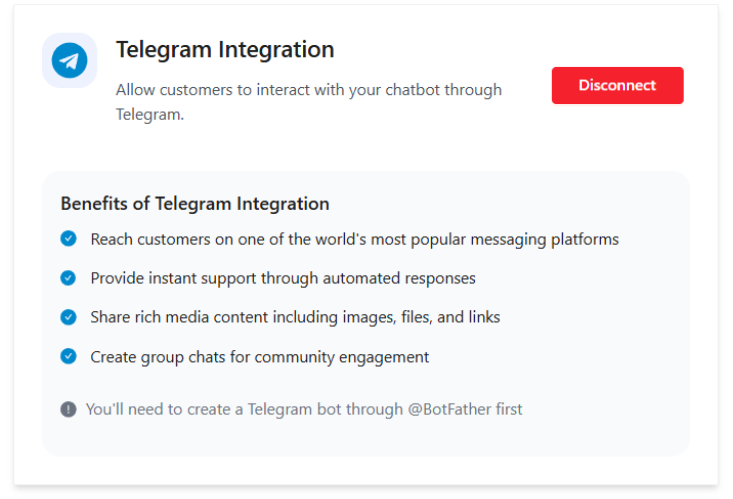
- ✅ We’ll verify your bot token and set up a webhook
- 🤖 Your bot will be configured to receive and respond to messages
- 👥 Users can start chatting with your bot immediately
Step 4: Verify Successful Connection
After successful connection, you’ll see the integration status updated: The connection status will show:- ✅ Telegram Integration Connected
- Connected Bot: Your bot’s username
- Bot Status: Active/Connected
- Last Connected: Date and time of connection
- Webhook Status: Verified and active
How It Works
Once connected, your NeuralTalk AI Telegram bot will:📱 Private Chat Interactions
- Direct Messages: Responds to all messages sent directly to the bot
- Instant Support: Provides immediate assistance to users
- Personal Assistant: Acts as a 24/7 AI assistant for your customers
👥 Group Chat Interactions
- Mention-Based: Responds when explicitly mentioned (e.g., @your_bot_name)
- Command Support: Processes commands with the ”/” prefix
- Community Engagement: Facilitates group discussions and support
🧠 AI Processing
- Context Aware: Understands conversation context and history
- Knowledge Base: Leverages your trained knowledge base
- Natural Language: Processes and responds in natural language
- Rich Media: Can share images, documents, and formatted messages
Usage Examples
Private Chat Scenarios
Customer Support:Group Chat Scenarios
Community Support:Bot Commands
Set up helpful commands for easy interaction:/start- Welcome message and bot introduction/help- List of available commands and capabilities/support- Direct link to human support/status- Check service status/contact- Contact information
Advanced Configuration
Bot Commands Setup
Configure custom commands through BotFather:- Open chat with @BotFather
- Send
/setcommands - Select your bot
- Enter commands in this format:
Group Chat Settings
Configure your bot’s behavior in groups: Privacy Mode:- Enabled: Bot only sees messages that mention it or are replies to it
- Disabled: Bot sees all messages in the group
- Configure via BotFather:
/mybots > Select Bot > Bot Settings > Privacy Mode
- Add your bot as an admin for enhanced functionality
- Allows bot to manage messages, users, and group settings
Message Formatting
Your bot supports rich Telegram formatting:- Bold text:
*bold* - Italic text:
_italic_ - Inline code:
`code` - Links:
[text](URL) - Mentions:
@username
Monitoring & Analytics
Track your Telegram integration performance:Key Metrics Dashboard
Message Volume:- Daily/weekly message counts
- Private vs group chat distribution
- Peak usage hours
- New users joining daily
- Most active users
- Popular commands and queries
- Average response time
- Success rate
- User satisfaction scores
- User acquisition trends
- Retention rates
- Conversation completion rates
Detailed Analytics
Access comprehensive analytics in your NeuralTalk AI dashboard:- Go to Analytics > Channels
- Select the Telegram tab
- View detailed metrics and trends
- Export data for further analysis
Troubleshooting
Common Issues & Solutions
🚫 Bot Not Responding
- Check Connection Status: Verify integration shows “Connected” in dashboard
- Test Commands: Try sending
/startin a private chat - Webhook Issues: Disconnect and reconnect the integration
- Token Validation: Ensure the bot token is correct and active
👥 Group Chat Issues
- Privacy Mode: Check if privacy mode is affecting message visibility
- Bot Permissions: Ensure bot has permission to send messages
- Mention Format: Use proper @botname format for mentions
- Admin Rights: Consider making the bot an admin for better functionality
🔑 Token Problems
- Invalid Token: Regenerate token via BotFather (
/tokencommand) - Expired Token: Tokens don’t expire but can be revoked
- Wrong Token: Double-check you’re using the correct bot’s token
- Security: Never share your token publicly
⚡ Performance Issues
- Response Delays: Check your plan’s message limits
- Rate Limiting: Telegram has API rate limits that may affect high-volume bots
- Knowledge Base: Ensure your bot’s knowledge base is optimized
- Server Status: Check NeuralTalk AI service status
Getting Help
If you need assistance:- 📖 Documentation: Review this guide and troubleshooting section
- 🧪 Test Environment: Try the bot in a private chat first
- 📧 Support Team: Contact [email protected]
- 💬 Community: Join our Discord community for peer support
Best Practices
Bot Setup
- 🎯 Clear Purpose: Define what your bot can and cannot do
- 📝 Welcome Message: Create a helpful
/startcommand response - 🔤 Consistent Naming: Use a clear, professional bot name and username
- 📱 Profile Setup: Add a profile picture and description via BotFather
User Experience
- ⚡ Quick Responses: Keep initial responses concise and helpful
- 🎯 Clear Commands: Set up intuitive commands with descriptions
- 🔄 Fallback Options: Provide alternatives when the bot can’t help
- 👤 Human Escalation: Include options to contact human support
Content Strategy
- 📚 Knowledge Base: Keep your bot’s training data current and comprehensive
- 🎯 Targeted Responses: Tailor responses to common user intents
- 🌍 Multi-language: Consider supporting multiple languages if needed
- 📊 Analytics-Driven: Use conversation data to improve responses
Security & Privacy
- 🔒 Token Security: Never share your bot token publicly
- 👥 User Privacy: Respect user privacy and data protection laws
- 🛡️ Content Filtering: Implement appropriate content moderation
- 📋 Terms of Service: Include clear terms for bot usage
Security Considerations
Data Protection
- 🔐 Encryption: All messages are encrypted in transit
- 🛡️ Secure Storage: Bot tokens are securely encrypted and stored
- 📋 Compliance: GDPR and other privacy regulations supported
- 🔍 Audit Logs: Complete conversation logging for security reviews
Access Control
- 🔑 Bot Permissions: Minimal required permissions for functionality
- 👤 User Authentication: Integration with Telegram’s user system
- 🏢 Organization Control: Admin controls for bot management
- ⏰ Session Management: Secure session handling and token refresh
Privacy Protection
- 👁️ Data Minimization: Only processes necessary message data
- 🗑️ Data Retention: Configurable message retention policies
- 📊 Analytics Privacy: Option to disable usage analytics
- 🔒 Private Groups: Respects private group confidentiality
Pricing & Limits
Telegram API Limits
- 📊 Rate Limits: Standard Telegram Bot API limits apply
- 💬 Message Limits: 30 messages per second per bot
- 👥 Group Limits: Up to 200,000 members per group
- 📁 File Sharing: Up to 50MB file uploads supported
NeuralTalk AI Integration
- ✅ Included: Telegram integration included in all paid plans
- 💬 Message Processing: Counted toward your plan’s message limits
- 💰 No Hidden Fees: No additional setup or monthly fees
- 📊 Full Analytics: Complete analytics included in all plans
Disconnecting Your Integration
To disconnect your Telegram integration:From NeuralTalk AI Dashboard
- Navigate: Go to Settings > Chatbot Settings > Integrations
- Find Telegram: Locate the Telegram integration card
- Disconnect: Click the red Disconnect button
- Confirm: Confirm the disconnection when prompted
What Happens When You Disconnect
- ✋ Stops Processing: NeuralTalk AI stops processing new messages
- 🤖 Bot Remains: Your Telegram bot still exists but becomes inactive
- 📊 Data Retained: Previous conversation data remains in analytics
- 🔄 Reconnection: You can reconnect anytime with the same bot token
Complete Bot Removal
To completely remove your bot from Telegram:- Contact @BotFather
- Send
/deletebot - Select your bot to permanently delete it
- Confirm deletion when prompted
Integration Showcase
💬 WhatsApp - Business messaging and customer support 💬 Discord - Community engagement and server management 💼 Slack - Team collaboration and workplace automation 🔄 More Coming - Continuously expanding integration ecosystemNext Steps
After successful integration:🧪 Test Your Bot:
- Send test messages in private chat
- Test group functionality if applicable
- Verify all commands work correctly
- Check response accuracy and timing
📚 Optimize Your Knowledge Base:
- Add Telegram-specific information
- Include common user questions and scenarios
- Update with platform-specific features and limitations
- Train on conversation patterns
📢 Launch & Promote:
- Share your bot with your community
- Add bot link to your website and social media
- Create promotional content explaining bot capabilities
- Encourage user feedback and engagement
📊 Monitor & Improve:
- Track usage analytics and user satisfaction
- Identify common questions and pain points
- Regularly update and improve responses
- Scale based on user adoption
🔄 Expand Features:
- Set up advanced commands and workflows
- Integrate with other business systems
- Consider premium features for power users
- Explore automation opportunities
Need Help?
For additional support with your Telegram integration:- 📧 Email Support: [email protected]
- 📖 Documentation: docs.neuraltalk.ai
- 💬 Community Discord: Join our Discord for peer support and tips
- 🎥 Video Tutorials: Check our YouTube channel for setup guides
- 📱 Telegram Support: Telegram Bot API documentation for platform-specific questions
- 🤖 BotFather Help: Use
/helpcommand with @BotFather for bot management questions