NeuralTalk AI Features Overview
NeuralTalk AI offers a comprehensive suite of features designed to help you create, customize, deploy, and optimize your AI chatbots. This section provides an overview of the key features available on our platform.
Core Features
Knowledge Sources
The Knowledge Sources page allows you to train your AI chatbot with custom content to provide better, more accurate responses. You can add various types of content sources including URLs, documents, and text to enhance your chatbot's knowledge base.
How to Access
-
Go to the Dashboard:
Navigate to your NeuralTalk dashboard. -
Click on "Knowledge":
In the sidebar, click the Knowledge option as shown below.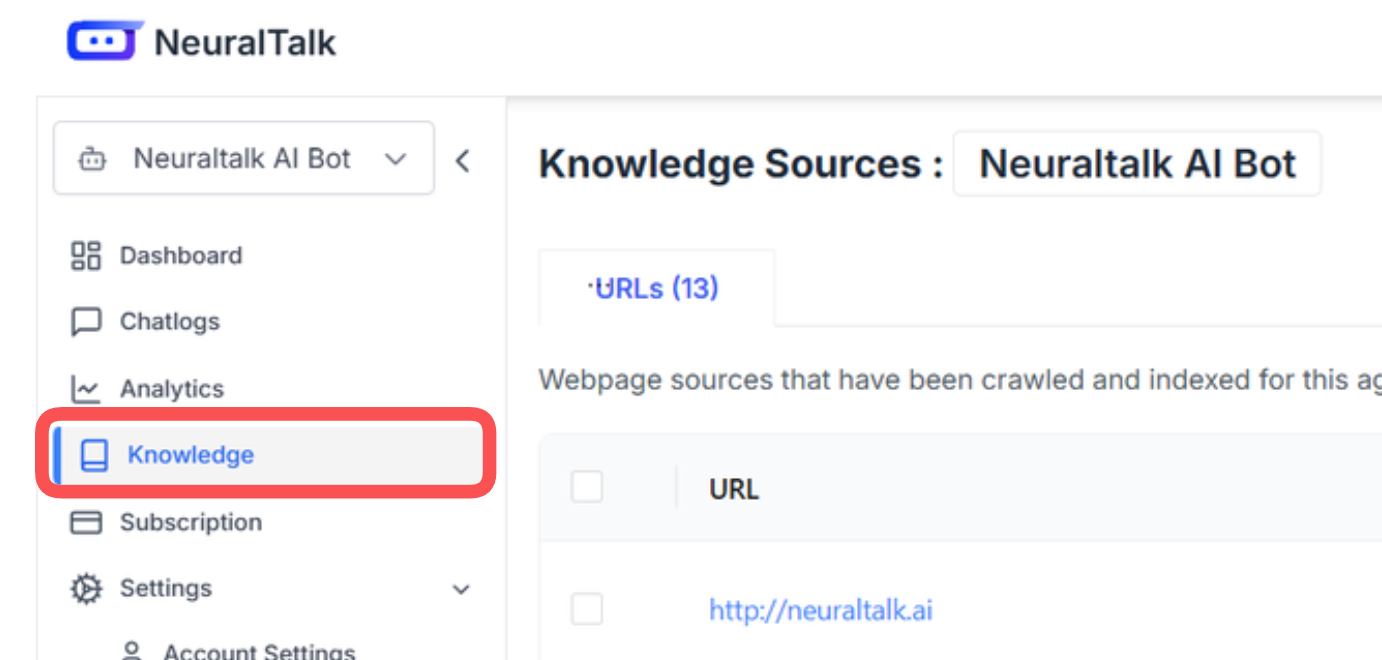
-
Knowledge Sources Page Opens:
The Knowledge Sources page will open, displaying your current knowledge sources and training options.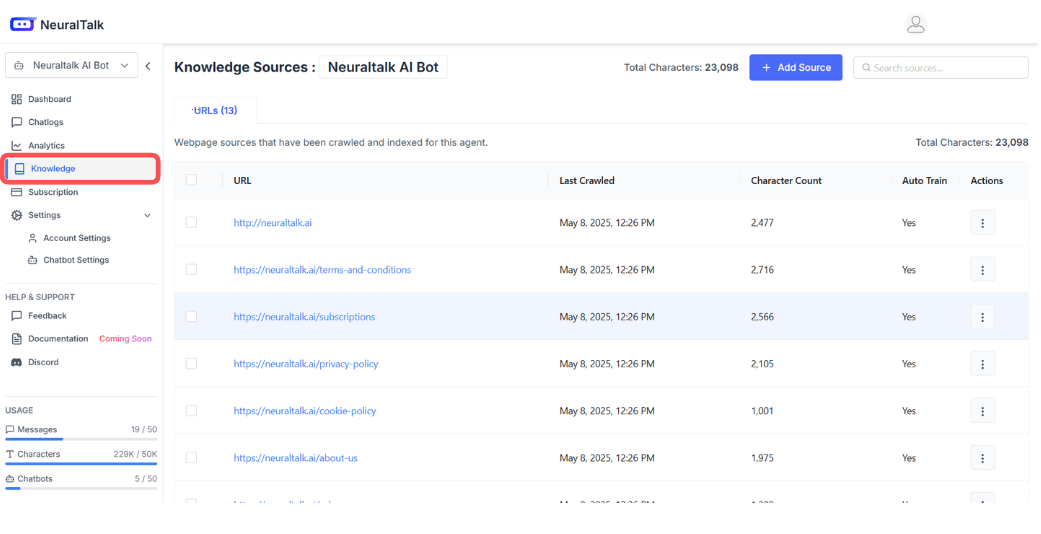
Features
-
Add Source Button:
Click the "+ Add Source" button to add new knowledge sources to train your AI chatbot. -
URL Sources:
Add website URLs that you want your chatbot to learn from. The system will crawl and index the content from these web pages. -
Document Upload:
Upload documents (Documents: PDF, DOCX, DOC, PPTX, XLSX, XLS, TXT, MD, JSON, CSV, HTML Images: JPG, PNG, BMP, TIFF, HEIC) to provide your chatbot with specific information and knowledge. -
Recrawling Options:
- Single Page Recrawl: Update content from a specific URL or page
- Full Site Recrawl: Recrawl entire websites to capture updated content
-
Source Management:
View all your knowledge sources with details including:- URL/Source Name
- Character Count
- Auto Train Status
- Action Options (Edit, Delete, Recrawl)
Instructions
- Go to the sidebar and click on Knowledge.
- Click "+ Add Source" to add new training content.
- Choose your source type (URL, Document, or Text).
- For URLs: Enter the website link you want your chatbot to learn from.
- For Documents: Upload your files Documents: PDF, DOCX, DOC, PPTX, XLSX, XLS, TXT, MD, JSON, CSV, HTML Images: JPG, PNG, BMP, TIFF, HEIC formats supported).
- Enable Auto Train to automatically update your chatbot's responses.
- Use Recrawling options to keep your content updated:
- Single page recrawl for specific updates
- Full site recrawl for comprehensive updates
- Schedule regular recrawling for automatic maintenance
Tip: Regularly update your knowledge sources and use the recrawling feature to ensure your chatbot provides the most current and accurate information to users.
Anaylatic page
The Analytics page helps you monitor and analyze your chatbot's performance in detail.
How to Access
-
Go to the Sidebar:
On the left side of your NeuralTalk dashboard, locate the sidebar. -
Click on "Analytics":
Click the Analytics option in the sidebar as shown below.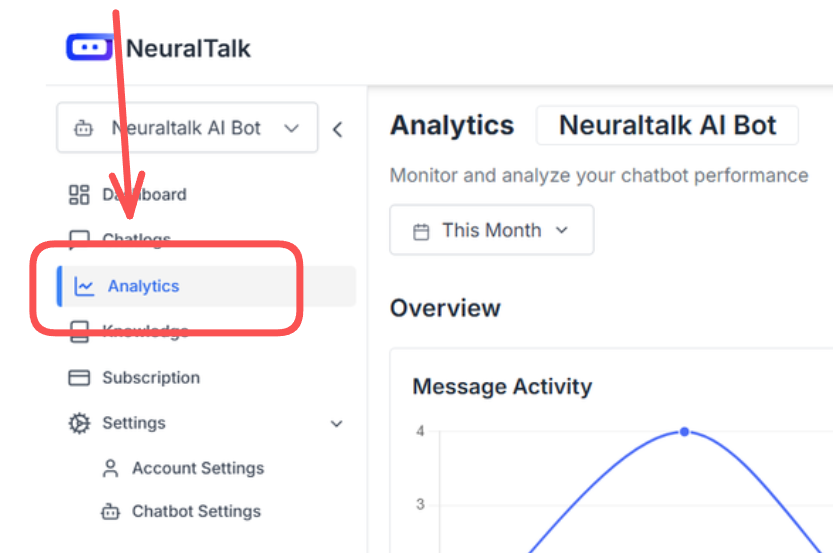
-
Analytics Page Opens:
The Analytics page will open, displaying your chatbot's performance data.
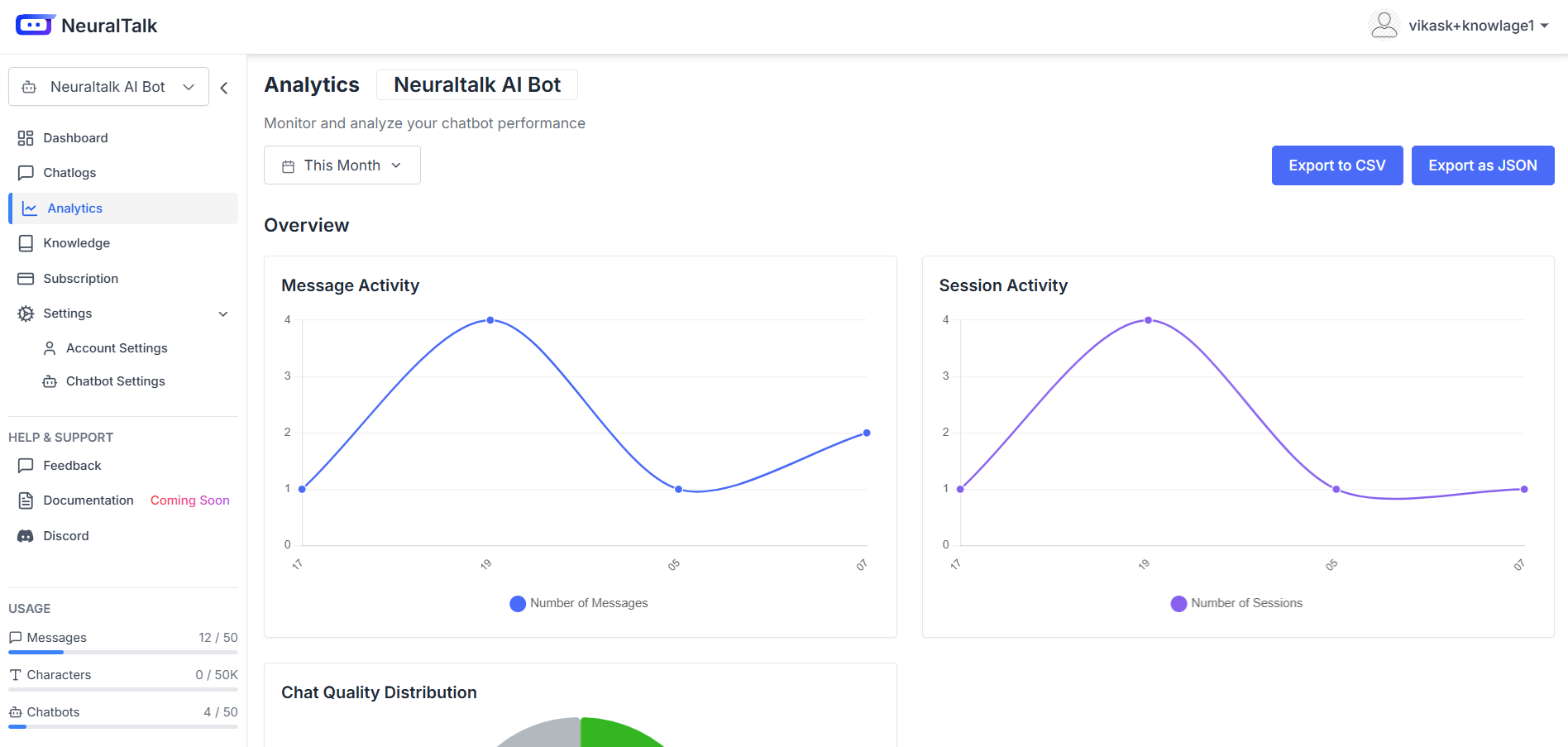
Features
-
Time Filter:
At the top, you can select the time range (month, week, or custom dates) to view analytics for a specific period. -
Message Activity:
View a graph showing the number of messages handled by your chatbot over time. This helps you track user engagement and activity trends. -
Session Activity:
See the number of sessions (conversations) your chatbot has had. This helps you understand how often users interact with your bot. -
Chat Quality Distribution:
Analyze the quality of conversations with a distribution chart. Categories include:- Good: Positive or successful interactions
- Neutral: Average interactions
- Bad: Negative or failed interactions
Instructions
- Go to the sidebar and click on Analytics.
- The Analytics page will open.
- Select the desired time range (month, week, or custom).
- Review the Message Activity and Session Activity graphs to monitor usage.
- Check the Chat Quality Distribution to see how well your chatbot is performing.
Tip: Use these analytics to optimize your chatbot's performance and improve user satisfaction.
Chat Logs
The Chat Logs page allows you to view and manage your conversation history with the NeuralTalk AI Bot.
How to Access
-
Go to the Sidebar:
On the left side of your NeuralTalk dashboard, locate the sidebar. -
Click on "Chatlogs":
Click the Chatlogs option in the sidebar as shown below.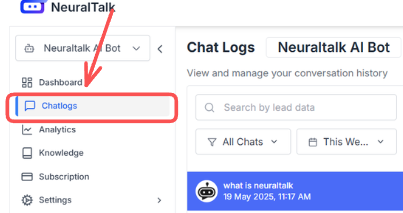
-
Chat Logs Page Opens:
The Chat Logs page will open, displaying your conversation history.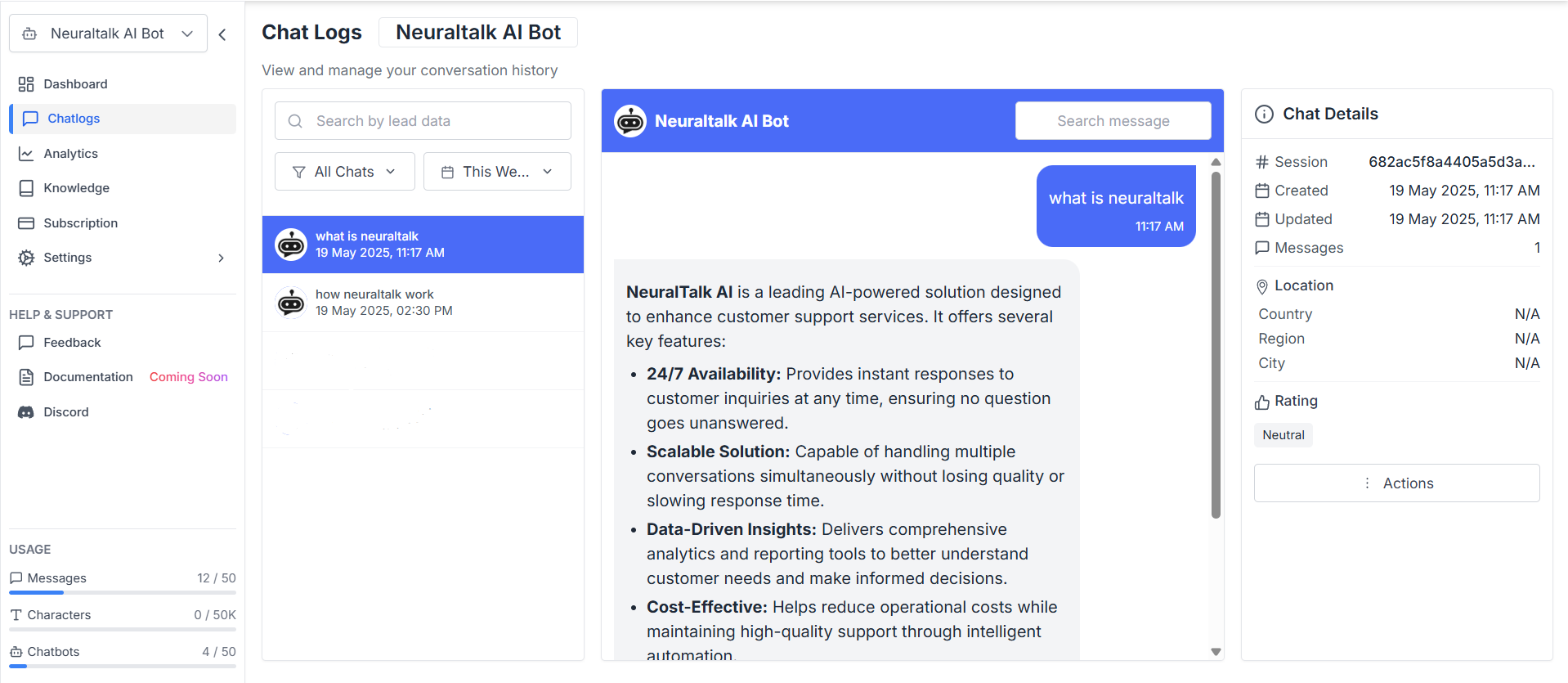
Features
-
Date and Filter Options:
In the section, you can filter chats by date (e.g., This Week) and by chat type (e.g., All Chats). -
Search Bar:
Use the search bar to quickly find conversations by lead data or keywords. -
Chat List:
The main section displays a list of chat sessions, showing the question, date, and time for each conversation. -
Chat Details Panel:
On the right side, you can see detailed information for the selected chat, including:- Session ID
- Created and Updated Date/Time
- Number of Messages
- Location (Country, Region, City)
- Rating (e.g., Neutral)
- Actions menu
This page helps you review, search, and analyze all chatbot interactions in detail.
Lead Collection
Enhance your sales pipeline with NeuralTalk AI by gathering essential contact information—such as emails, names, and phone numbers—from your website visitors. Additionally, NeuralTalk AI evaluates each lead with a conversion likelihood score, empowering you to focus your follow-up efforts on the most promising prospects.
Integrations
NeuralTalk AI seamlessly integrates with a variety of leading platforms to enhance your communication, scheduling, and CRM workflows. Our integration partners include:
- Telegram
- Slack
- Discord
- Calendly
- HubSpot
With these integrations, you can connect NeuralTalk AI to your favorite messaging apps, automate scheduling, and streamline lead management and customer relationship processes.
Feature Requests
We're always looking to improve NeuralTalk AI. If you have suggestions for new features, please contact our team at [email protected].