Document Upload Training
Learn how to train your NeuralTalk AI Bot by uploading various types of documents to enhance its knowledge base through the intuitive web interface.
Overview
The Knowledge Sources section allows you to manage and upload documents that will train your AI chatbot. The system supports multiple file formats and provides an easy-to-use interface for building a comprehensive knowledge base.
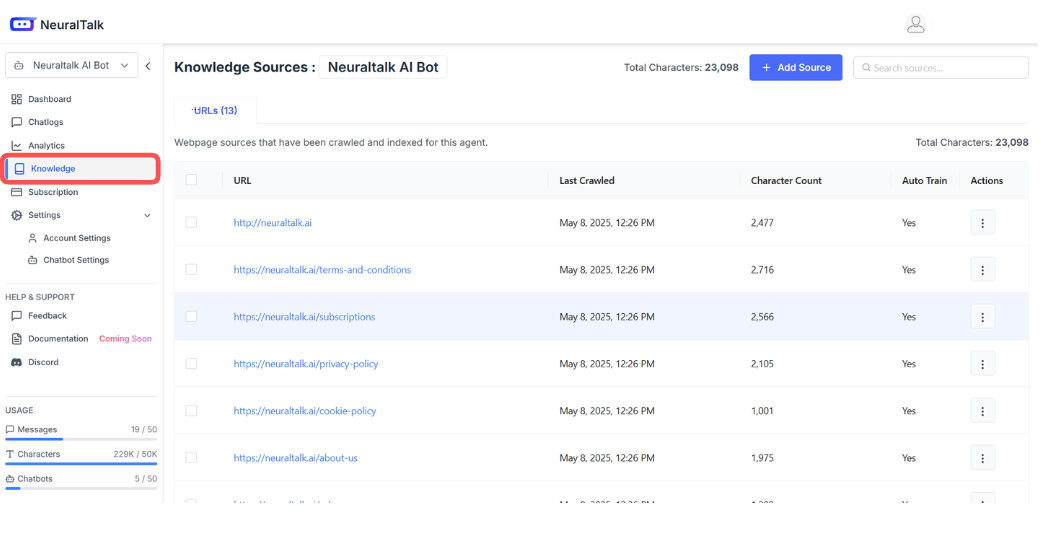
Accessing the Knowledge Sources
Step 1: Navigate to Knowledge Section
-
Open the NeuralTalk AI Bot Dashboard
- From the left sidebar, click on "Knowledge" (highlighted in red box)
- This will take you to the Knowledge Sources page
-
Knowledge Sources Overview
- View your Total Characters: 23,098 (as shown in the interface)
- See all existing knowledge sources with their details:
- URL: Source location
- Last Crawled: When the source was last updated
- Character Count: Amount of content from each source
- Auto Train: Whether automatic training is enabled
- Actions: Available operations for each source
Step 2: Adding New Sources
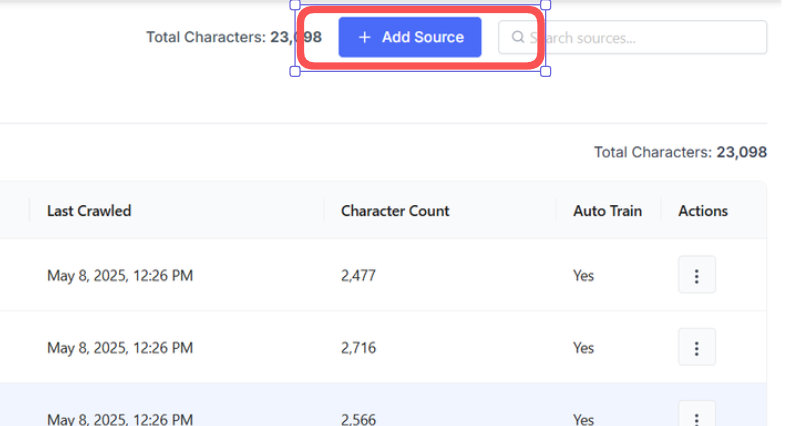
- Click the "Add Source" Button
- Located prominently in the top-right area of the Knowledge Sources page
- The blue "+ Add Source" button is your gateway to uploading new content
Document Upload Interface
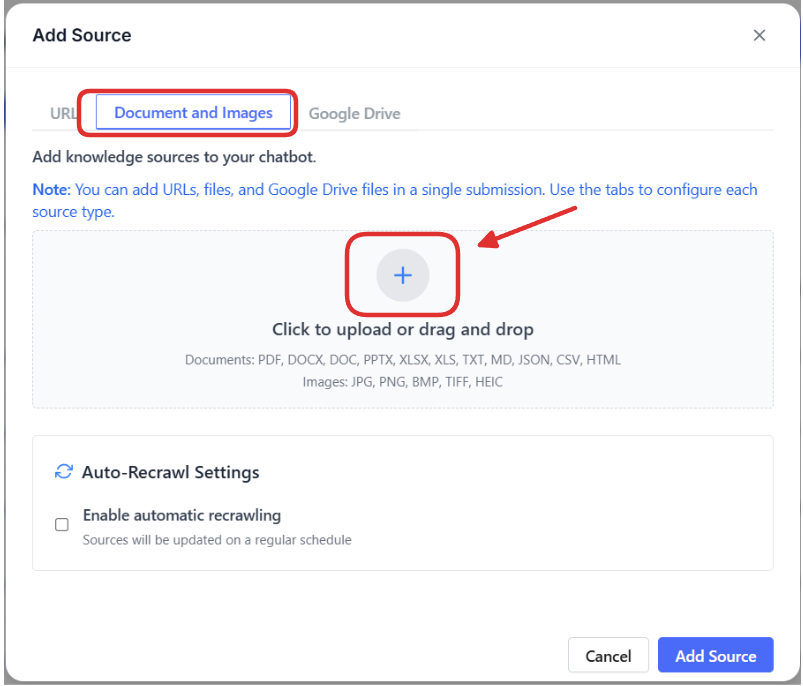
Step 3: Choose Upload Method
When you click "Add Source", you'll see the Add Source modal with multiple options:
Document and Images Tab (Primary Focus)
- Selected by default (highlighted in red box)
- This is where you upload files directly to your knowledge base
Alternative Options
- URLs: For web-based content
- Google Drive: For cloud-stored documents
Step 4: Upload Your Documents
Drag and Drop Interface
The document upload area features:
-
Upload Zone
- Large "+" icon in the center (highlighted with red arrow)
- Text: "Click to upload or drag and drop"
- Simple, intuitive design for easy file selection
-
Supported File Formats
- Documents: PDF, DOCX, DOC, PPTX, XLSX, XLS, TXT, MD, JSON, CSV, HTML
- Images: JPG, PNG, BMP, TIFF, HEIC
Upload Methods
- Drag and Drop: Simply drag files from your computer to the upload area
- Click to Browse: Click the upload area to open file browser
- Multiple Files: Upload several documents at once
Step 5: Configure Auto-Recrawl Settings
Auto-Recrawl Settings Section
- Enable automatic recrawling checkbox
- Description: "Sources will be updated on a regular schedule"
- This ensures your knowledge base stays current with document updates
Supported File Formats
📄 Document Types
- PDF Files (.pdf) - Manuals, guides, reports
- Microsoft Office:
- Word Documents (.docx, .doc)
- PowerPoint Presentations (.pptx)
- Excel Spreadsheets (.xlsx, .xls)
- Text Files (.txt, .md) - Plain text and markdown
- Data Files (.json, .csv, .html) - Structured content
🖼️ Image Types
- Common Formats: JPG, PNG, BMP, TIFF
- Modern Formats: HEIC (iPhone photos)
- Use Cases: Screenshots, diagrams, infographics
Best Practices for Document Upload
Content Preparation
-
Organize Your Files
- Group related documents together
- Use clear, descriptive filenames
- Ensure documents are up-to-date
-
Document Quality
- Use text-searchable PDFs (not scanned images)
- Ensure proper formatting and structure
- Include complete context and background information
-
File Size Considerations
- Optimize large files before upload
- Consider splitting very large documents
- Balance comprehensiveness with processing efficiency
Upload Strategy
-
Start Small
- Begin with your most important documents
- Test the chatbot's responses
- Gradually add more content
-
Monitor Character Count
- Keep track of your total character usage
- The interface shows your current count (23,098 in the example)
- Plan your uploads accordingly
-
Use Auto-Recrawl Wisely
- Enable for frequently updated documents
- Disable for static reference materials
- Consider processing costs for large files
Managing Your Knowledge Sources
Viewing Source Details
From the Knowledge Sources table, you can see:
- Source URLs: Direct links to your uploaded content
- Last Crawled: Timestamp of last update (e.g., "May 8, 2025, 12:26 PM")
- Character Count: Individual source sizes (2,477, 2,716, 2,566, etc.)
- Auto Train Status: "Yes" or "No" for automatic updates
- Actions: Three-dot menu for additional options
Source Management Actions
- Edit Sources: Modify settings and content
- Delete Sources: Remove outdated or incorrect content
- Refresh Sources: Manually update content
- View Analytics: Monitor source performance
Training Process
After Upload
- Processing: Documents are analyzed and indexed
- Integration: Content is merged into the knowledge base
- Testing: Verify the chatbot can access new information
- Optimization: Refine based on performance
Quality Assurance
- Content Validation: Automatic checks for accuracy
- Duplicate Detection: Prevents redundant information
- Response Testing: Verify chatbot understands new content
- Performance Monitoring: Track improvement metrics
Troubleshooting
Common Upload Issues
-
File Format Not Supported
- Check the supported formats list
- Convert files to compatible formats
- Contact support for special requirements
-
Upload Failures
- Check internet connection
- Verify file isn't corrupted
- Try uploading smaller batches
-
Processing Errors
- Ensure documents are text-searchable
- Check for password protection
- Verify file integrity
Getting Help
If you encounter issues:
- Check the upload status in the Knowledge Sources table
- Review error messages in the interface
- Try alternative upload methods
- Contact NeuralTalk support with specific error details
Advanced Features
Batch Operations
- Upload multiple files simultaneously
- Apply consistent settings across uploads
- Monitor progress for large batches
Integration Options
- Google Drive: Direct cloud integration
- URL Sources: Web-based content crawling
- API Access: Programmatic uploads
Analytics and Monitoring
- Track knowledge base growth
- Monitor source utilization
- Analyze chatbot performance improvements
Next Steps
After successfully uploading documents:
-
Test Your Chatbot
- Ask questions about uploaded content
- Verify accuracy of responses
- Note any gaps in knowledge
-
Optimize Performance
- Add missing information
- Remove outdated content
- Refine document organization
-
Expand Your Knowledge Base
- Identify additional content needs
- Plan systematic content additions
- Monitor character usage and limits
-
Maintain Your Sources
- Enable auto-recrawl for dynamic content
- Regularly review and update static content
- Monitor source performance metrics
Pro Tip: The visual interface makes it easy to manage your knowledge sources. Use the character count display to track your usage and the auto-train feature to keep your chatbot's knowledge current without manual intervention.